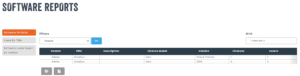Step 1
You can assign licenses/seats to users, inventory assets of places in order to track software usage in your organization. This is very important in order to know if you are being compliant with your software usage.
You can create a software asset with the “New Asset” button from the “Software Assets” page.
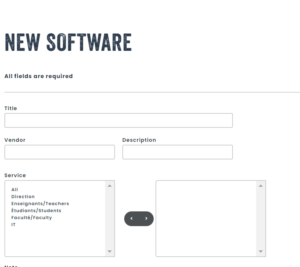
Step 2
From the menu, choose the “Assign” option in order to assign a license or seat from your pool. To do so, you must choose a software and version. The number of currently available licenses will be shown on screen.
You can choose to assign a license/seat to a user, inventory asset or place.
An example of an assignment to an inventory asset is when a license is assigned to a computer, which is represented by an inventory asset in your inventory.
Afterwards, you can provide an installation date, enter a license/activation key if they differ from the ones entered on the version, and then click on “Save” to complete the assignment of the software license.
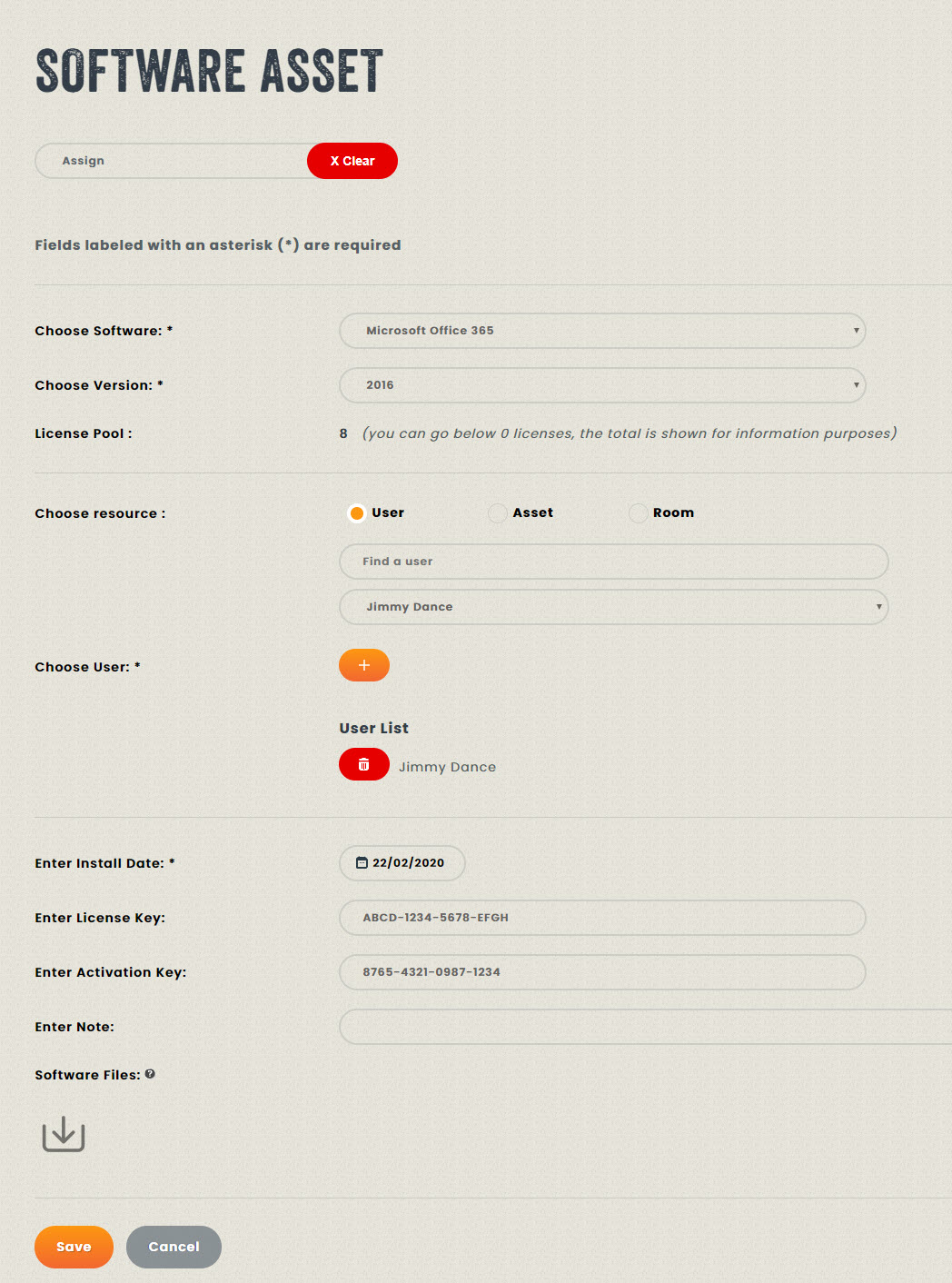
Step 3
From the reports section, you can track the number of licenses owned versus the number of installations with the help of the “Software Portfolio” report.