Welcome to this online guide, which will show you how, in a few quick steps, you can configure Microsoft Azure with Hector. This will allow you to benefit from single sign on functionalities to make it easier for your users to sign into the application.
1. Hector Setup for Azure Authentication
- Connect to your Hector instance as an administrator.
- Navigate to the “Settings” menu, and then click on “Security”.
- Once inside, click on the “Azure” option in order to display the necessary fields to configure authentication using Azure.
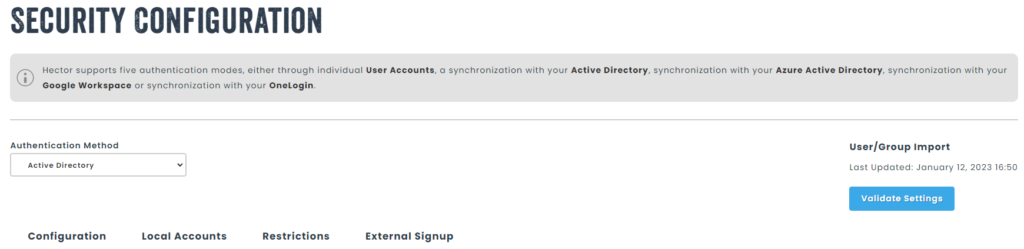
You can provide domain names authorized to connect to Hector to limit who can access the application. You may also force users to have an account in order to connect, further restricting who can access the application.
Congratulations, your users can now begin to sign on to Hector using your Microsoft Office 365 credentials.
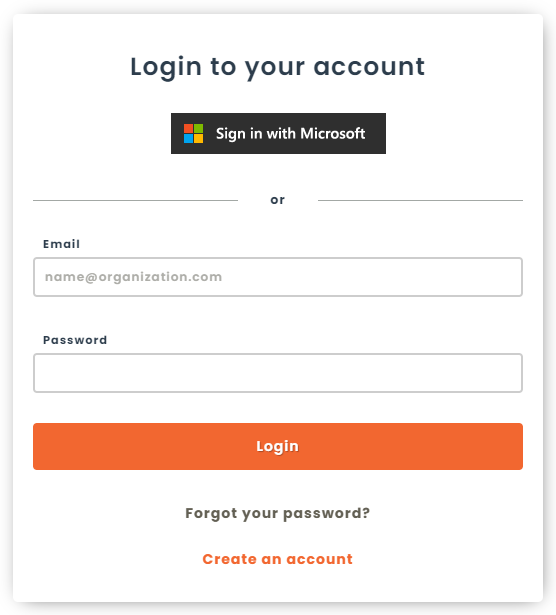
2. Hector Setup for User Synchronization
If you would like to perform daily synchronization of all your users with Hector, you can do so with our SCIM connector, available from the Settings > Integrations > Resources section.
You can learn more from our main guide.
Happy Usage!
