Welcome to the Hector SCCM (System Center Configuration Manager) or MECM (Microsoft Endpoint Configuration Manager) configuration guide. At the end of this guide, you will have completed the installation on your servers of the Hector agent which is required in order to exchange information from SCCM/MECM to Hector.
1. Login to your Hector account
You must be an administrator to be able to download the Hector SCCM/MECM executable file.
2. Integrations
Navigate to Settings and the Integrations section. In the list, you should see the Microsoft Endpoint Configuration Manager connector.
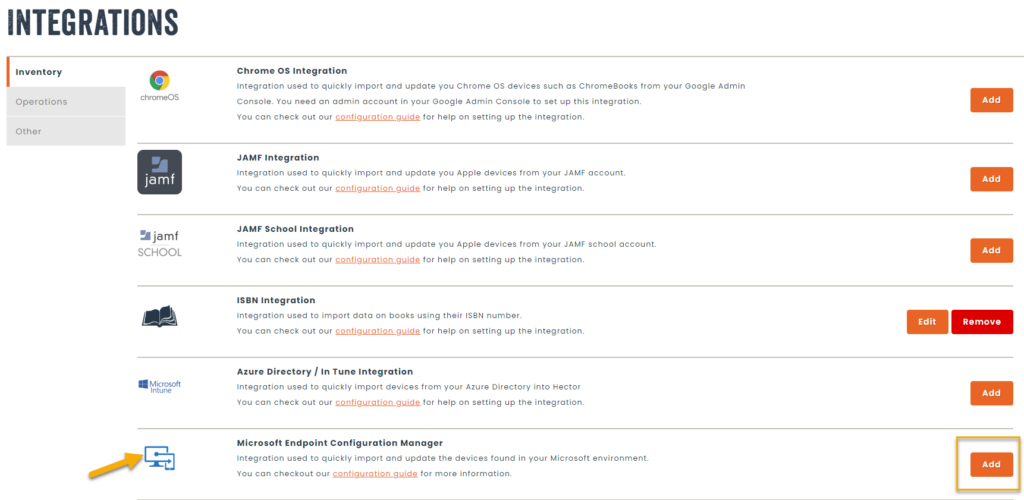
Once in the section, download the installation file (1). Also note the name of your instance (2), as well as the URL of the API (3), you will need them later in the guide.
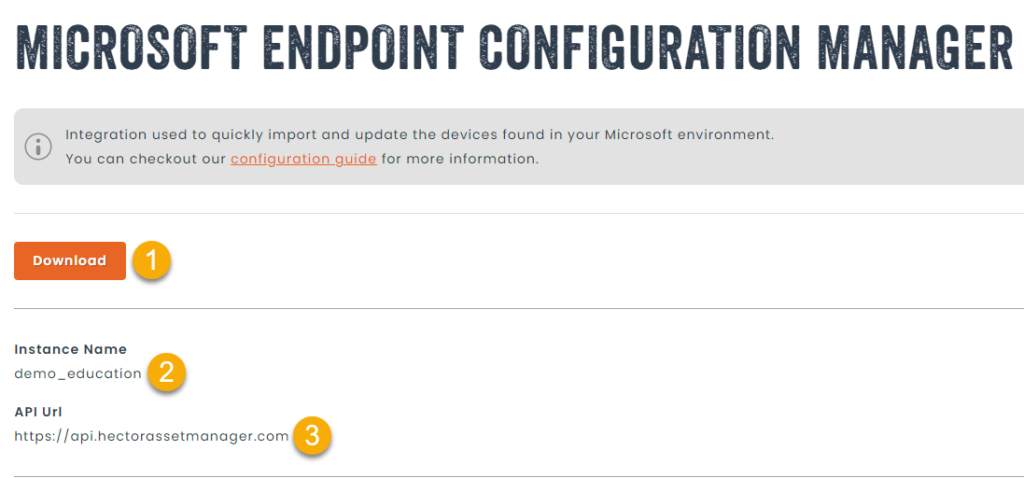
3. Users
Create a local user account in Hector dedicated to the API and calls that will be used for synchronization between SCCM/MECM and Hector. Keep the email and password of this account for the following steps in the guide.
For example : [email protected].
4. Installation on your server
You will install the executable on a server, in your environment, with the following privileges:
- Access to the database server hosting the SCCM / MECM database
- A SQL account having access to the database in read only.
- Windows Authentication Accounts are not supported
- Access to Internet on the HTTPS port (443)
Once the server is identified, you can you start the installation MSI file. Hector is installed in the Program Files directory (X86).
During the installation steps, you will need to provide the following information :
- Database Server : The name of the server where the SCCM/MECM database is hosted.
- Database Name : The name of the database.
- The SQL account and pasword with read-only access to the database.
- Instance Name : The name of your Hector instance.
- API Url : The API Url of your Instance
- The email and password created for the API.
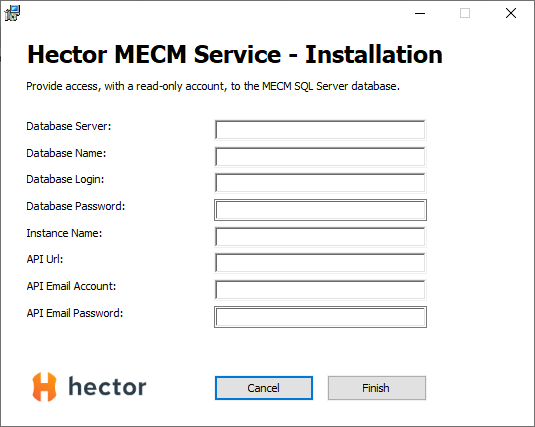
5. Installation Validation
You can verify that the integration was successfully installed by navigating to the Services on the server, and checking that the MECM-Service is part of the list and is in a Running state.

6. Error Management
If there are any problems with the installation, log files will be created in a logs folder in the service directory. You can communicate these files to the Hector support team for help in troubleshooting the installation.
If ever you are blocked during the installation process, please contact our [email protected] team for help.
