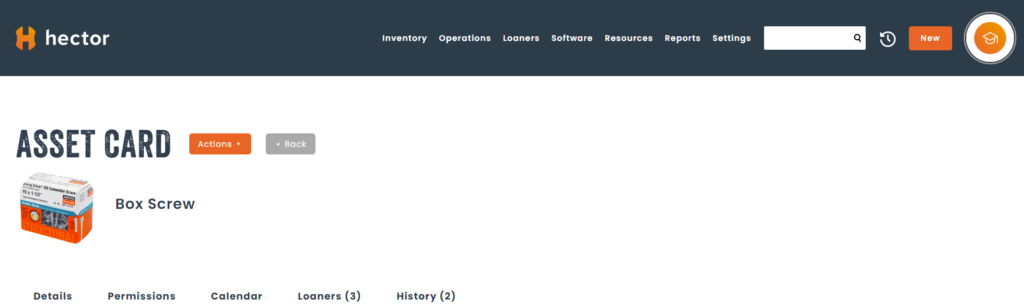Would you like to include images in your environment in a single operation? We offer you our new option that will allow you to accomplish this task with this simple tool at your disposal.
Here are the steps to follow.
Step 1:
On your Hector homepage, go to the Tools menu (located at the bottom of the page) and click on : Batch Upload.

Step 2:
Under the multiple upload page you will see the different entities where you can add images. When you select one of these entities , you will find the elements that currently have no images attached to them.
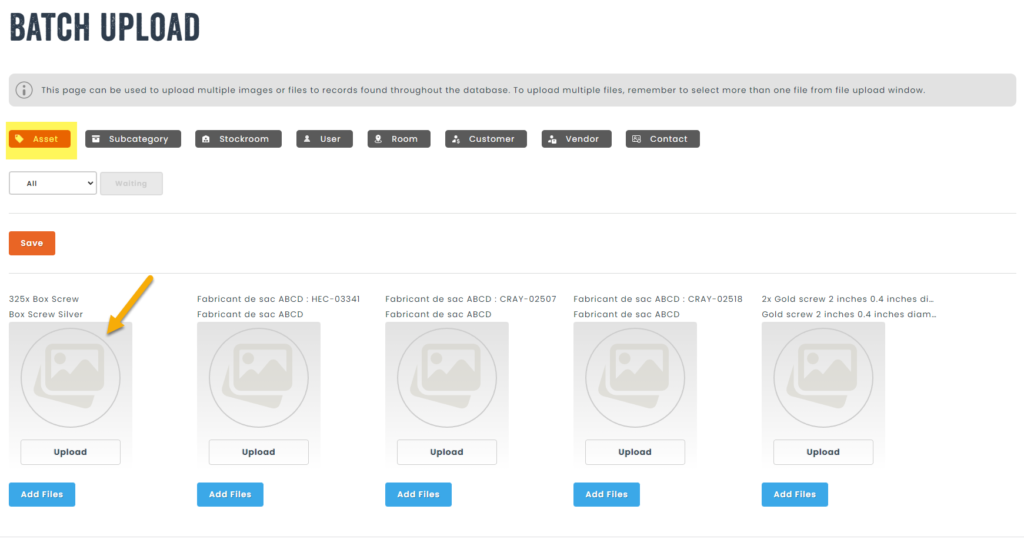
Step 3:
To add an image, click on Upload and add the chosen image to represent the asset, you can also add a file (owner’s manual or instruction manual) and Save.
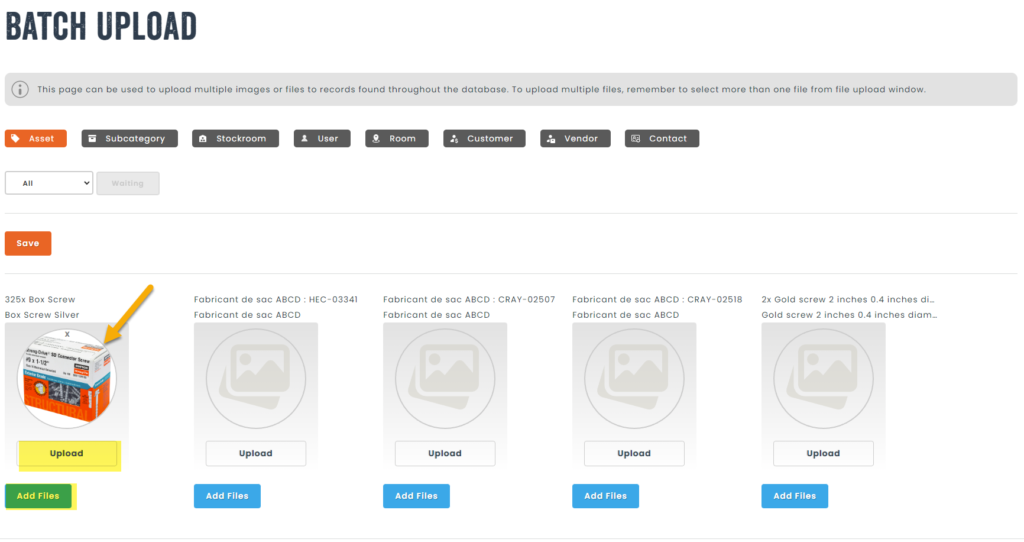
Step 4:
When saving this image it will appear for all fields in your lists.