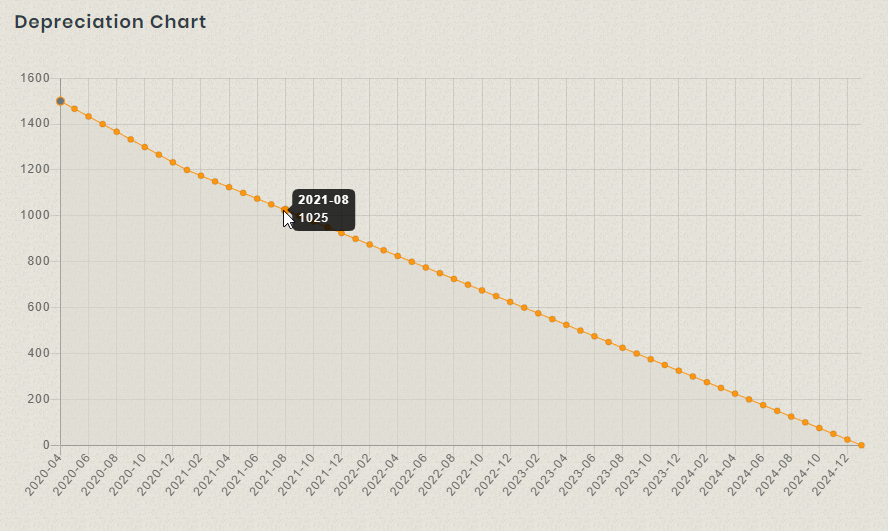Introduction
Asset Depreciation can be very helpful for organizations looking to track the overall value assets they own. Furthermore, once asset depreciation is turned on, it is possible to see asset depreciation for all assets, or by stockroom, or by user or by part. Just by navigating in Hector, you will be able to quickly see the net value of your investments.
It is important to note, that assets with lot sizes cannot be depreciated, as they are of low value and in high volume of quantities.
Step 1 : Activate asset depreciation in your instance (you must be an administrator to perform this step)
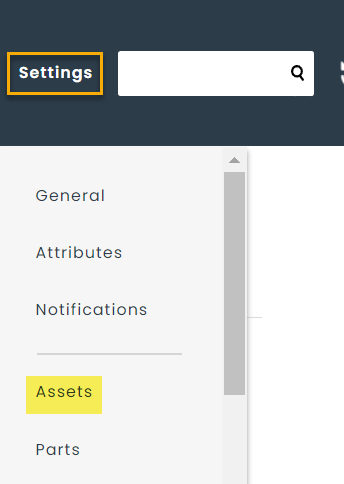
Step 2 : Setup depreciation methods and periods based on your organization’s accounting standards
You can read more about the different asset depreciation methods in the following article in our knowledge base.
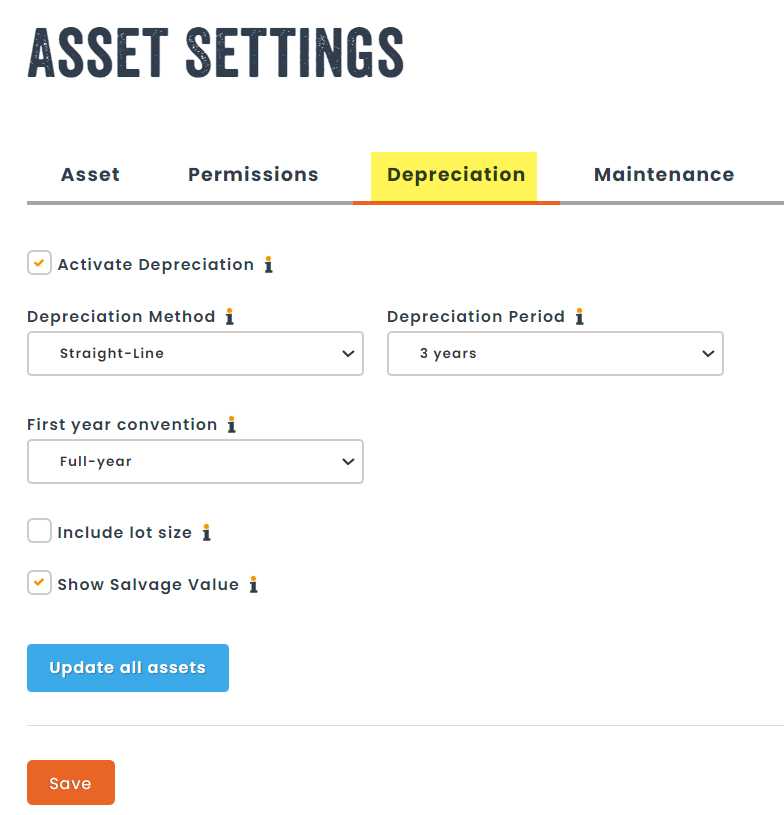
Step 3 : Update depreciation for assets in your instance
In order for assets to have a calculated depreciation, they must have a price greater than 0 and asset depreciation must be turned on.
Once this step is done, a button in the settings allows an administrator to update net value for all assets in the database. However, this step is not necessary as a nightly job calculates the depreciation for all assets in your instance.
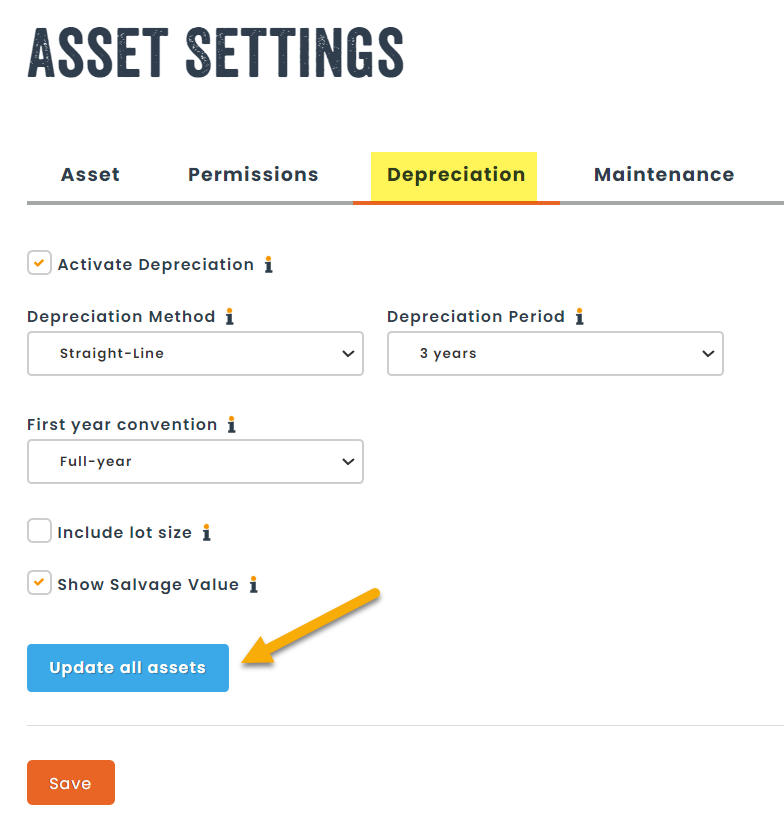
Step 4 : Navigating in the application
Once the first 3 steps have been performed, the bulk of the work is completed. However, at this point in time, most organizations now realize that they don’t have adequate pricing configured on their parts, or even most of their assets.
We recommend using the update price on all existing assets checkbox found in the part edit screen to quickly begin setting pricing for all parts in your instance. Once this is done, the depreciation amounts for assets in your instance will be automatically calculated.

How it all comes together
Once asset depreciation is turned on, a depreciation method and period have been defined, and the majority of your assets contain pricing information, Hector will come alive with useful information spread throughout the application.
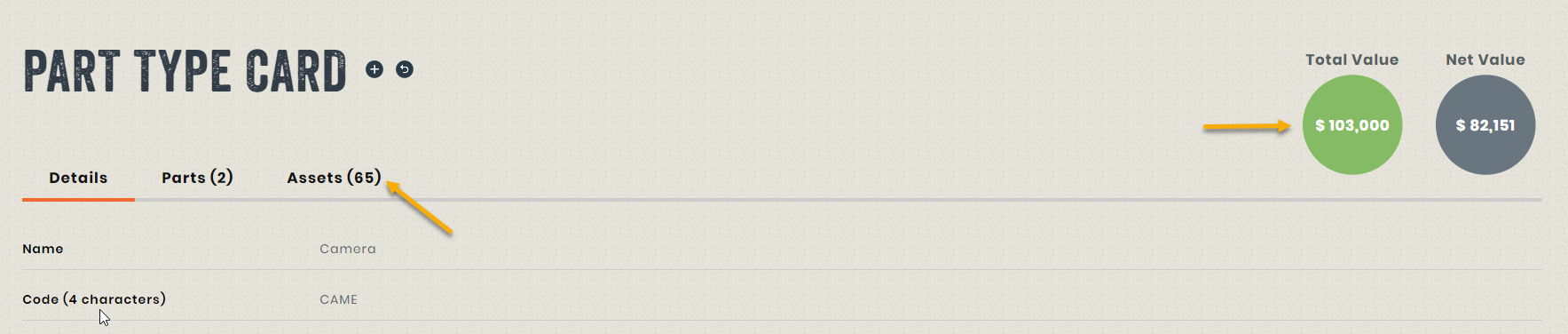
For example, on the card category, a total value and net value fact bubble will allow you to see the total value of all assets for that specific category. The same view is available in stockrooms, for parts, for users, for places and can be found in other areas in the application. Each fact bubble will be filtered based on the screen you are in.
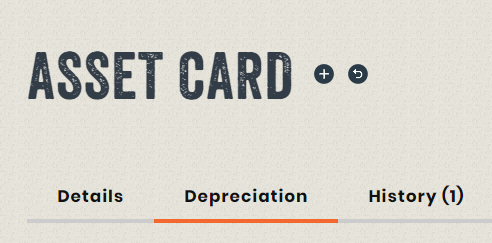
When navigating to a specific asset, a new tab called Depreciation will allow you to see the asset’s depreciation over time in a table format and in a chart form. When hovering over a specific data point in the chart, a label will allow you to see the net value of the asset for that specific point in time.