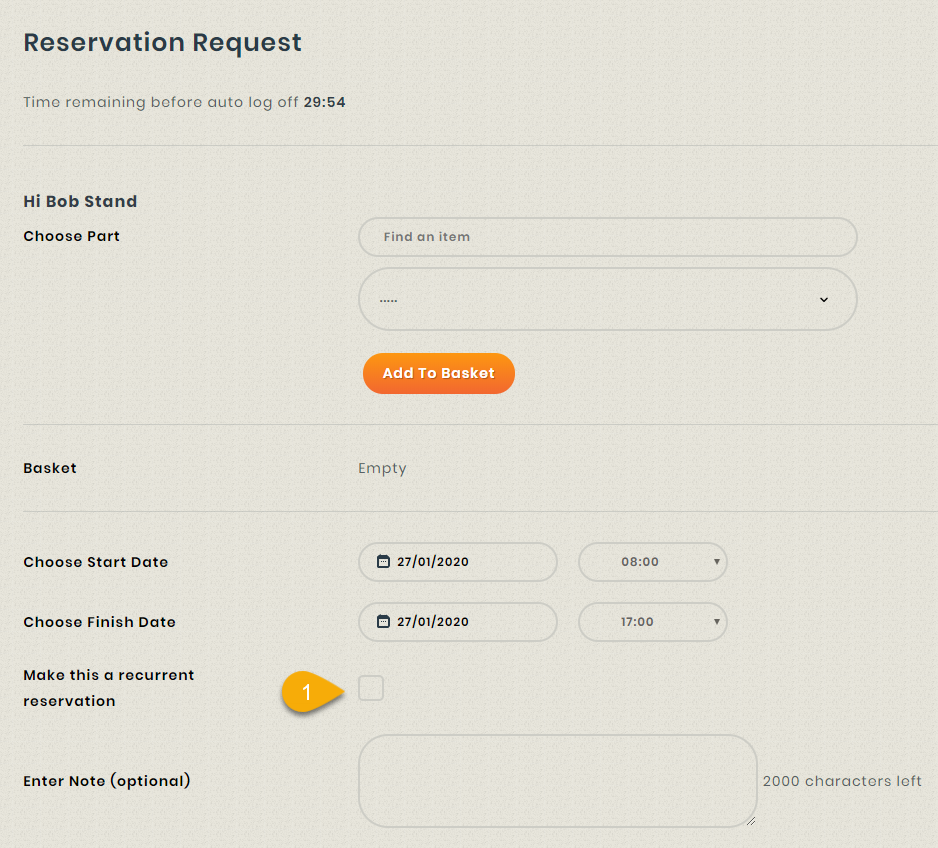Before You Begin
- Recurrence is automatically enabled for all reservations made by a staff member from the private reservation page.
- Recurrence on the public form needs to be turned on/off from the stockroom page.
How it works for staff reservations
Step 1
Navigate to the loaner stockroom of your choice and click on the <New Reservation> button.
Step 2
Fill in the general tab, and when you are ready to create a recurrence, click on the <Add recurrence> checkbox.
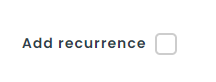
Step 3
The following options will appear.
Daily: Allows the setup of a repeating daily loaner.
Weekly: Allows the setup of a repeating weekly loaner
Monthly: Allows the setup of a repeating monthly loaner.
Yearly: Allows the setup of a repeating yearly loaner.
Step 4
The recurrange range section can be filled in to specify the start date/time of a recurrence, as well as the expected finish date. There are two options available.
- The first one allows the loaner to finish after a fixed date.
- The second option allows the loaner to finish after an X amount of occurences.
Daily Form
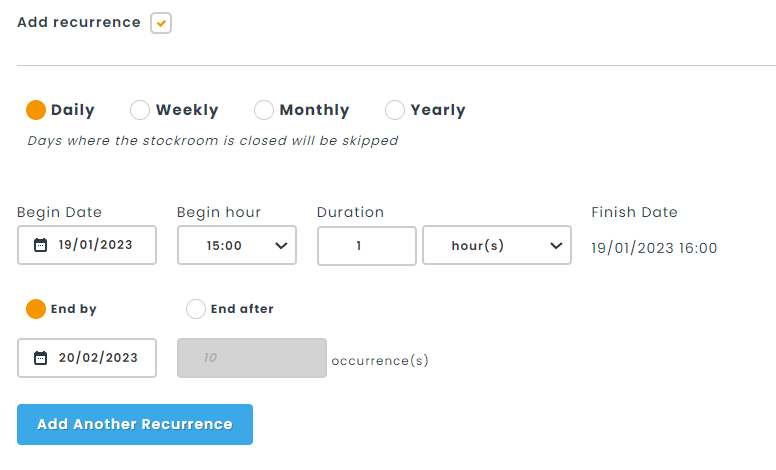
Weekly Form
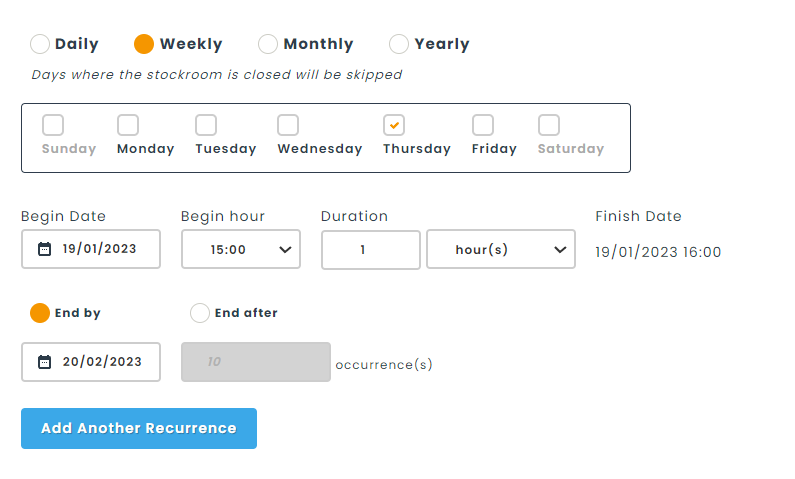
Monthly Form
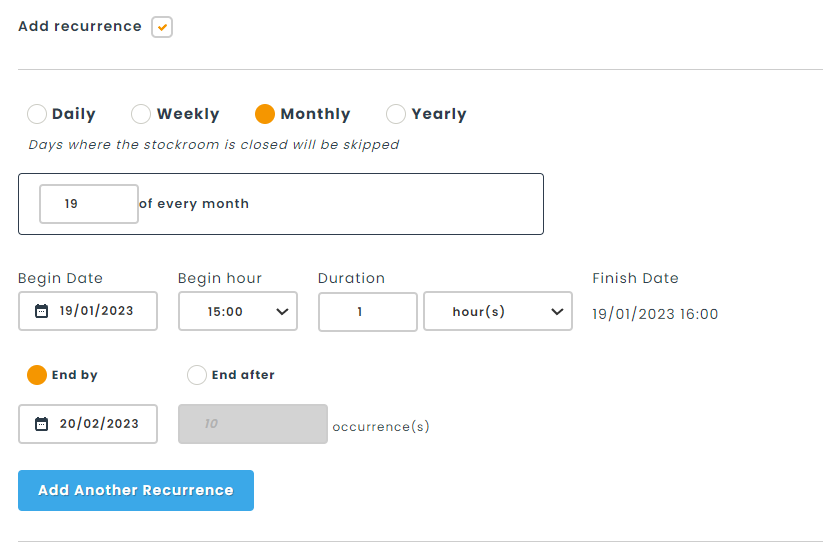
Yearly Form
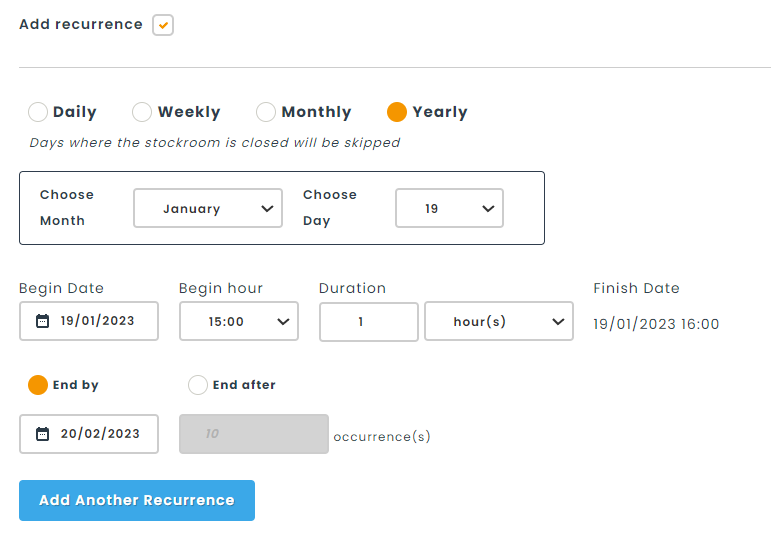
Step 5
Once a recurrence has been completed, it will display with an icon, to help staff visually identify when a recurrence has been setup for the loaner.
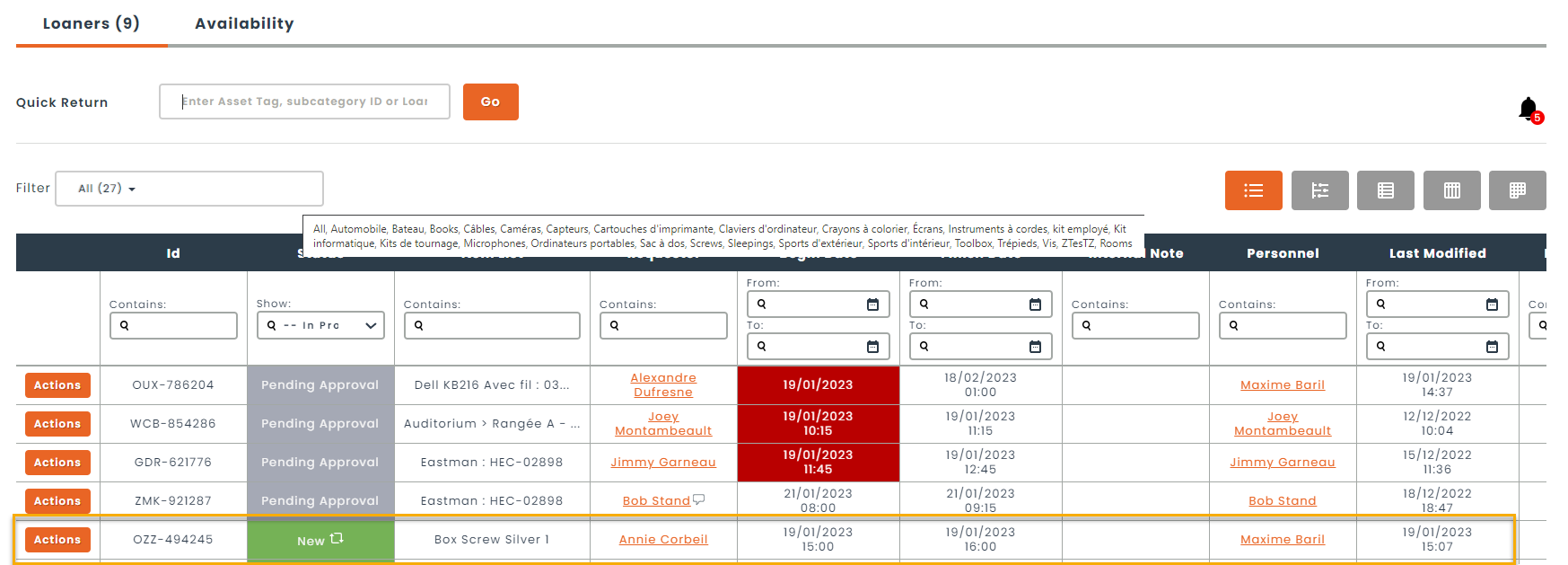
Modifying Recurrences
It is important to remember that recurrences cannot be modified within Hector. In order to modify a loaner’s recurrence, the recurrence must be cancelled from the edit screen and a new recurrence created afterwards.
How it works for public reservations
Step 1
You will need to activate recurrent reservations from your stockroom. Navigate to the stockroom of your choice, click on the edit button, and then click on the <Loaner> tab.
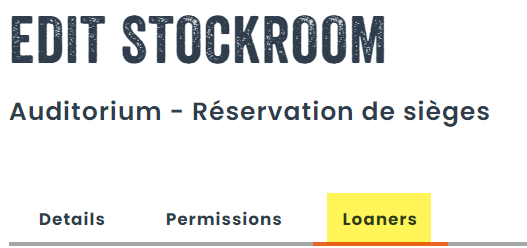
Step 2
Once this step is completed, users will be able to make recurrent reservations from the public reservation page.