Welcome to this tutorial guide that will teach you how to use requisition orders in Hector. This feature is part of our Castle plan, and you will need to upgrade your plan if you don’t see it in Hector. If this is the case, please contact our [email protected] for more information.
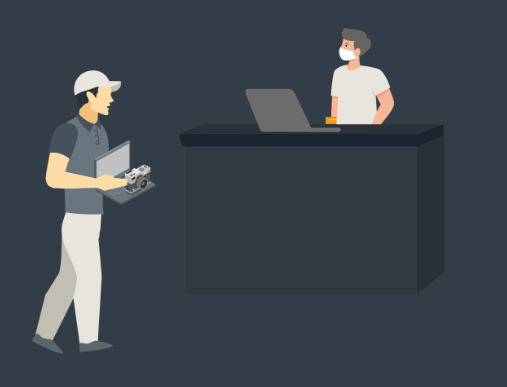
Why should you use requisition orders in your organization? Well, first things first, requisition orders will allow your users, whether they be employees, customers, vendors or contractors, to request equipment regardless of inventory levels. Your inventory management team can then plan fulfillment activities based on stock levels. Even better, they can perform these actions directly in Hector using our Operations module.
1. Getting started
Settings
- Prefix: Establish a prefix for your requisitions.
- Number Start : If you want to start the sequence with a number other than “1”, you can specify it.
- Selected destination by default : Can save you a few clicks by automatically selecting a destination when creating a requisition.
- Selected owner by default : If you have someone dedicated to requisitions in your organization, you can specify their account here. The person in charge receives notifications for incoming requests.
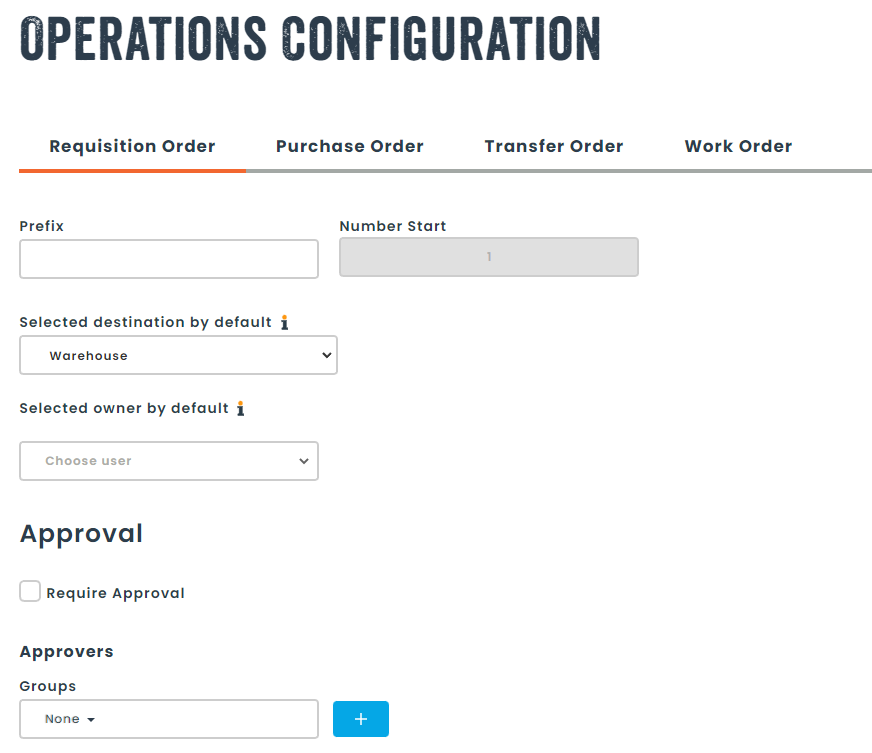
- Require Approval: Each requisition must be approved before the request can be fulfilled.
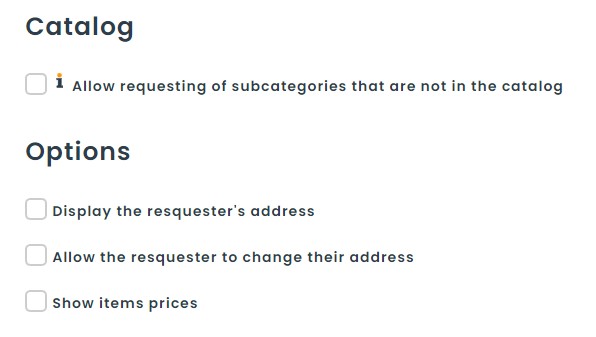
- You can allow requesters to specify a part that does not exist in your environment by checking the option provided.
- Display the address of the applicant: this allows you to validate the address if you need to ship the equipment.
- Allow the requester to change their address: if ever the requester realizes that his address is not valid, they will be able to change it during their requisition.
- Show prices: allows you to display the prices in the catalog.
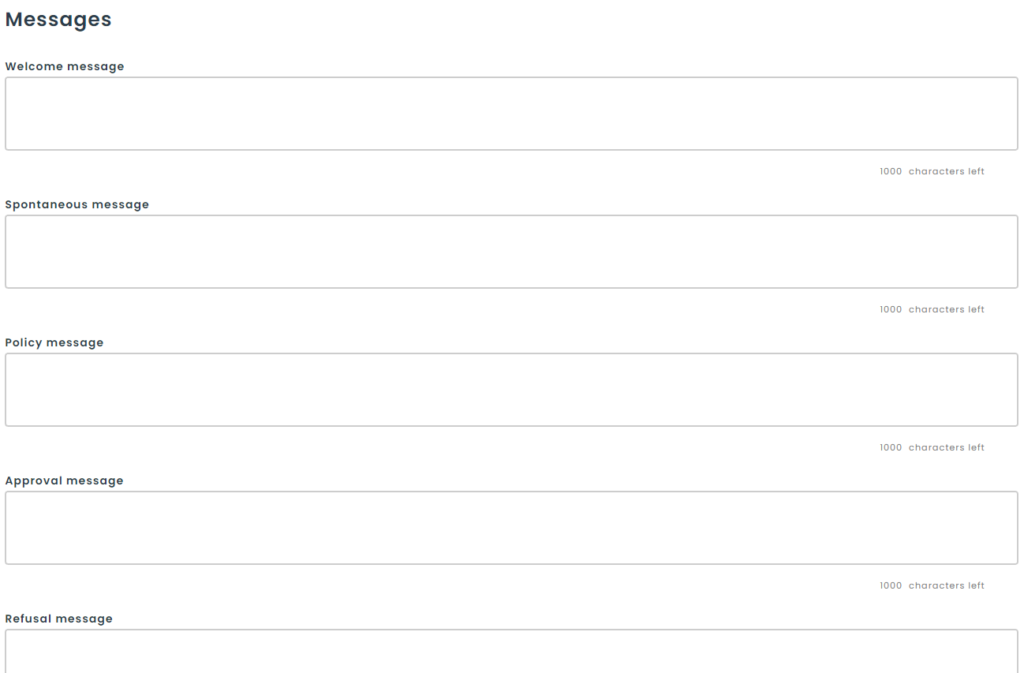
- Messages: You can define default messages that will be displayed when a requester makes a requisition. If left blank, the sections will not appear in the form.
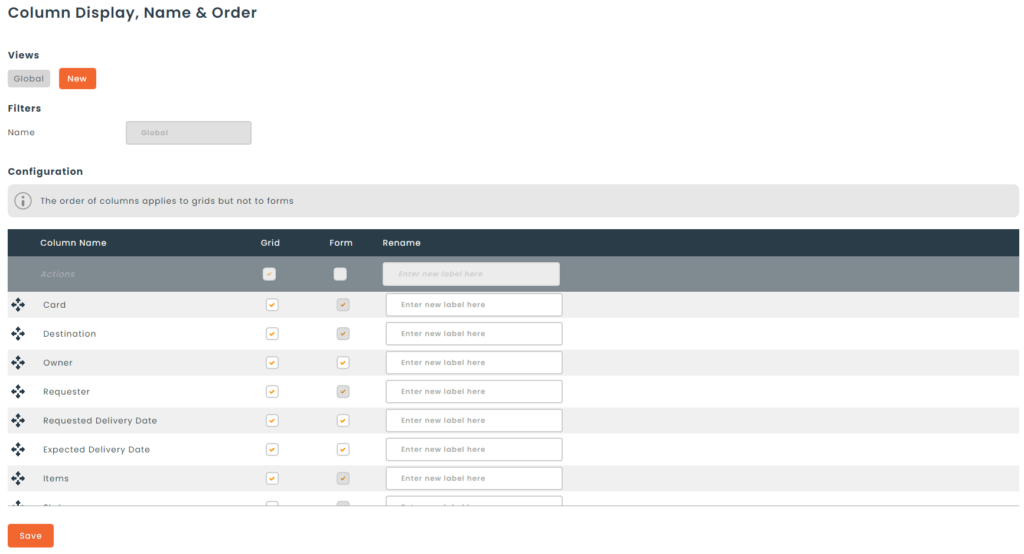
- You can determine which fields to display/hide in the grid as well as in the requisition form.
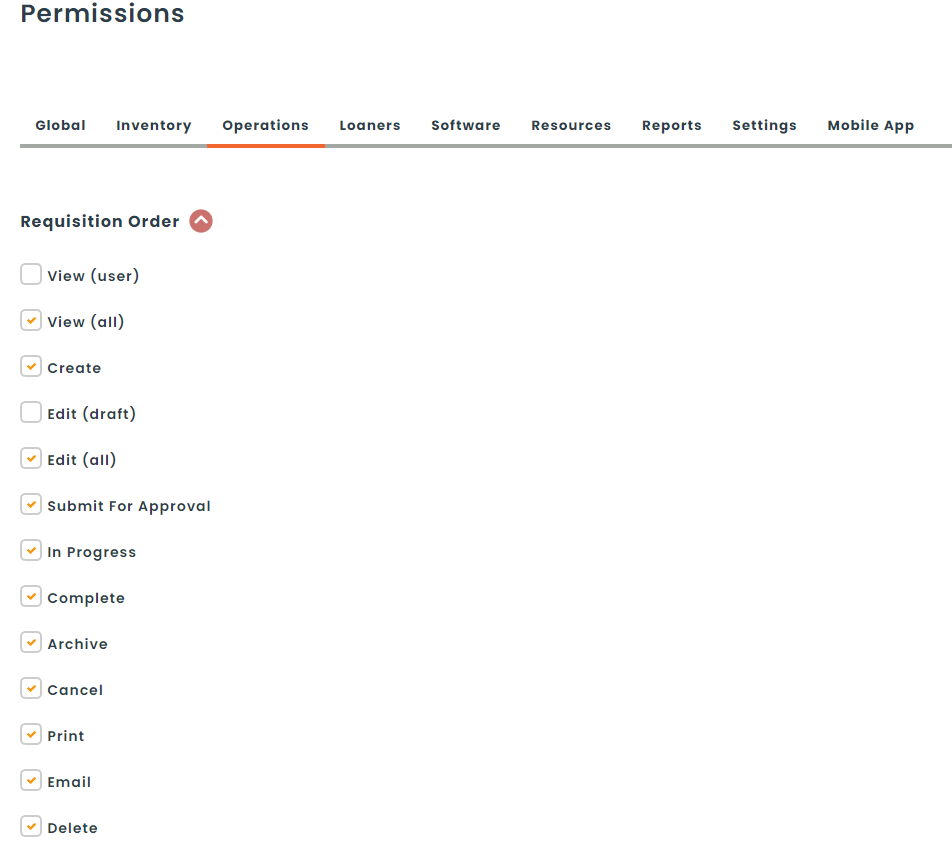
Permissions
- The permissions of a requisition allow to control the display of the different action buttons similar to other modules of the application.
- To remember, the permission that is very important is the viewing permission that allows to distinguish a request made by a person with full rights from those with limited rights.
- All requesters will have permission to view their requisitions and edit what is in draft form.
- Process owners should be able to view all requests, as well as modify all requisitions.
- By default, Hector has taken care of setting up these permissions for you, but you are able to adjust them to fit your business needs.
2. Creating your first requisition
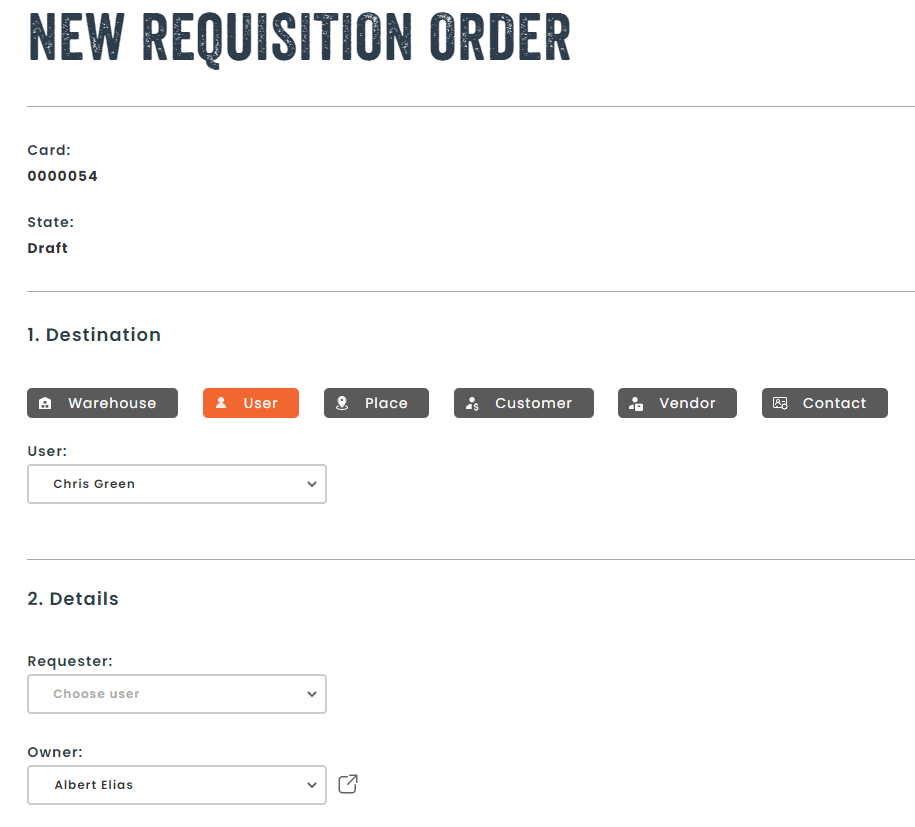
There are two distinct ways to create a requisition.
- Made by a user with full permissions.
- Made by a user with limited permissions.
This distinction will affect the fields that will be visible on the form when it is created, as detailed below.
As a staff member
- Visibility of the status of the requisition
- Choice of destination
- Choice of requester
- Choice of the owner
- Choice of an expected delivery date and to inform the requester by email
- Access to a note field for internal information not visible to the requester
As a regular user
- Delivery address
- Desired delivery date
- Priority
- Description
- Documents
3. List of requisitions
Once your requisition is created, if you are a staff member, you will have access to a grid containing all the requisitions by status. This table will be useful to track the progress of current requisitions, process incoming requests, and complete requisitions.
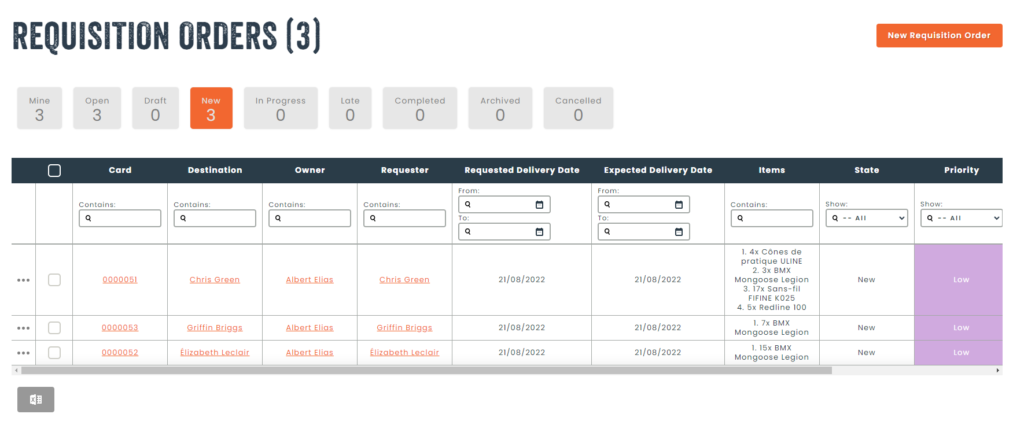
- Mine: The list of requisitions in your name
- Open: A list of requisitions that are not completed
- Draft: A list of requisitions that are in the process of being created
- Pending Approval: If you have activated the approval process, the requisitions that are pending approval
- New: Approved requisitions that can be started
- In Progress: Requisitions that are currently being processed
- Overdue: Requisitions that are past their desired delivery date
- Completed: Requisitions that have been fully delivered to requesters
- Archived: Requisitions that have been archived
- Cancelled: Requisitions that have been cancelled
4. Fulfilling a requisition
Once the requisition is approved, you can begin work to fill the demand. There are four possible scenarios when evaluating the lines in a requisition:
- There is enough inventory to fill the demand as well as all existing requests in progress.
- There is enough inventory to fill the current demand, but there will be a shortage of inventory for all existing demands.
- There is inventory to fill part of the line, but there is not enough to complete the line.
- There is no inventory to fill the line.
For example, here we have a requisition that contains the four scenarios in the same order as explained above.
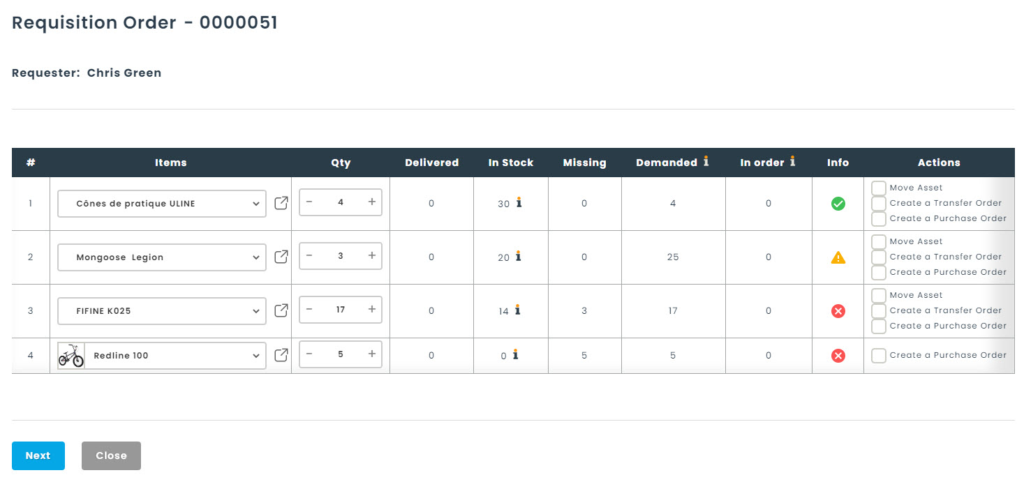
Stock Assessment and Changes
The first thing you need to know is that you can change the items and quantities at any time when in modification mode or when fulfilling a request. Thus, if the requester has made a mistake with the item, you can change it without having to ask the requester for a new requisition.
Here is an explanation of the columns in the table, which will be useful for understanding the information presented by the application.
| # | The line number in the requisition |
| Items | The requested item. You can change the item if the requester made a mistake |
| Qty | The quantity requested |
| Delivered | The quantities you have delivered so far. This number will increase over time as you fill the demand. |
| In Stock | La quantité en stock que vous avez à travers vos magasins. Vous pouvez exclure des magasins de cette colonne à partir de la configuration d’un magasin |
| Missing | Ce qu’il vous manque en inventaire pour combler la demande |
| Requested | The quantities requested through all the requisitions in the application |
| In Order | The quantities you have on purchase orders |
| Info | An information icon that gives you the status of the line at a glance |
| Actions | Three possible actions: Move the asset immediately to the requester Move the asset via a transfer order Create a purchase order to replenish the inventory |
Decision Making
Depending on your inventory quantities, your organization’s priorities and your current orders, there are 2 scenarios:
Selon vos états de stock, les priorités de votre organisation et les commandes en cours, il existe 2 scénarios :
- You can fulfill the entire request at once.
- You are on standby for inventory replenishments, and you fulfill the requisition as you receive it.
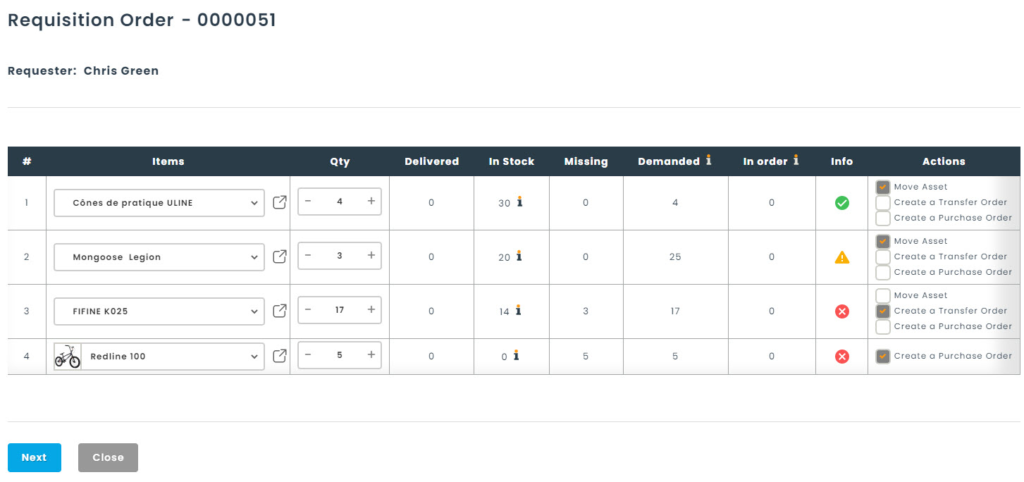
In our example above, we will choose all possible actions for us, i.e., to move an asset immediately, to create a transfer order, and to create a purchase order.
When the Next button is clicked, we will then begin to identify the inventory needed to fulfill the request. This can be done with a barcode scanner to facilitate data entry. Since we have selected all the options, we can see three distinct sections.
- Immediate move
- For example, if the requester is standing in front of you and you hand-deliver the inventory
- Move with a transfer order
- When a delivery is required to give the inventory to the requester
- Create a purchase order
- When you are short on inventory to meet demand.
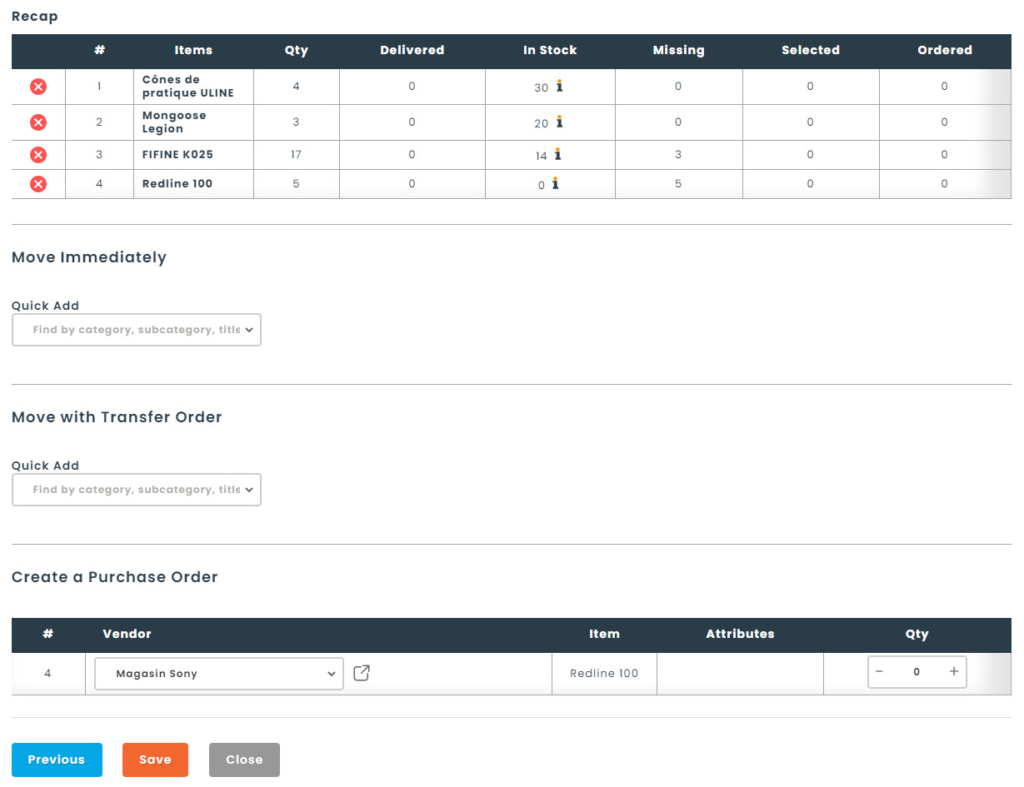
Immediate Move
Four assets were selected to fill line 1 and three assets for line 2. In the summary, we can see that our indicator is now green to show that these two lines are completed.
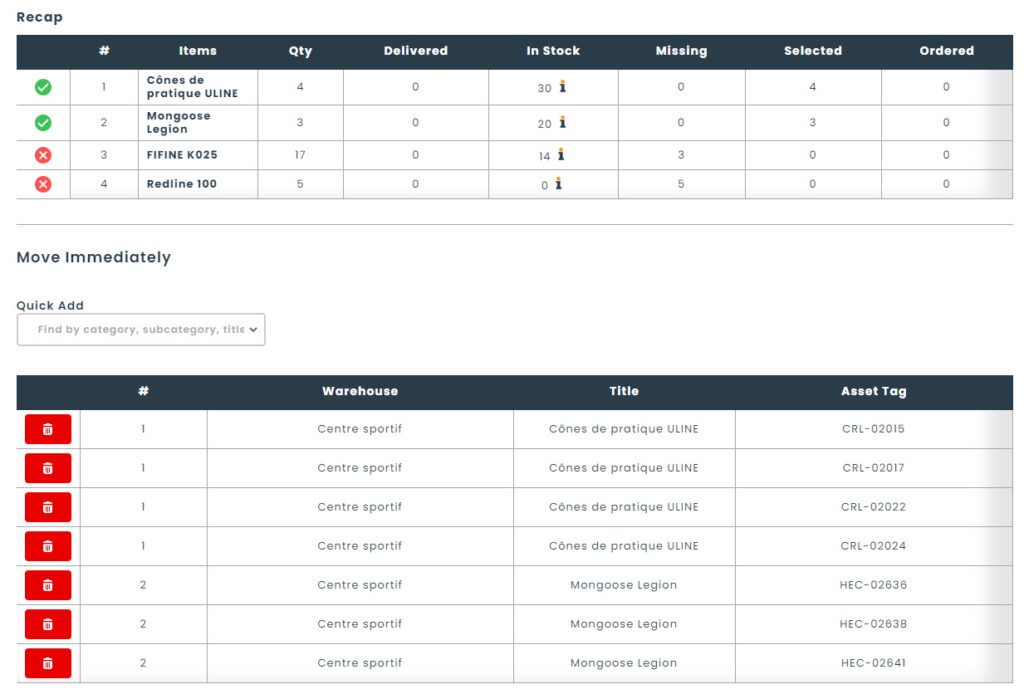
Moving using a transfer order
Five assets were selected for a transfer order. The initial requisition was for 17 quantities, but it is not necessary to fulfill the line immediately. The requisition will remain open until all lines have been completed.
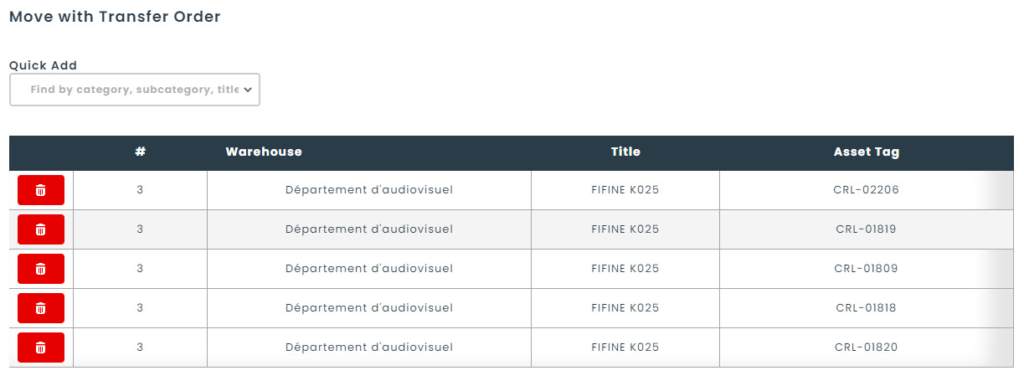
Create a purchase order

When we are done, we can click on the Save button. Hector will then present us with a summary table of the actions performed.
You can see the assets that were moved immediately, those that were put on a transfer order with its number, and those that are on a purchase order with the number.
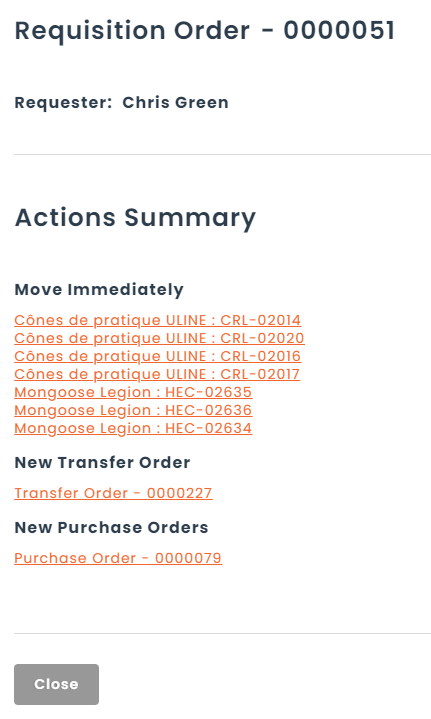
To fill the rest of the request, it will be the same process as mentioned above, only the quantities will vary depending on the stock status.
5. Printing the requisition
Requisitions can be printed or emailed to the requester. The print sheet will contain the details of the requisition as it is printed.

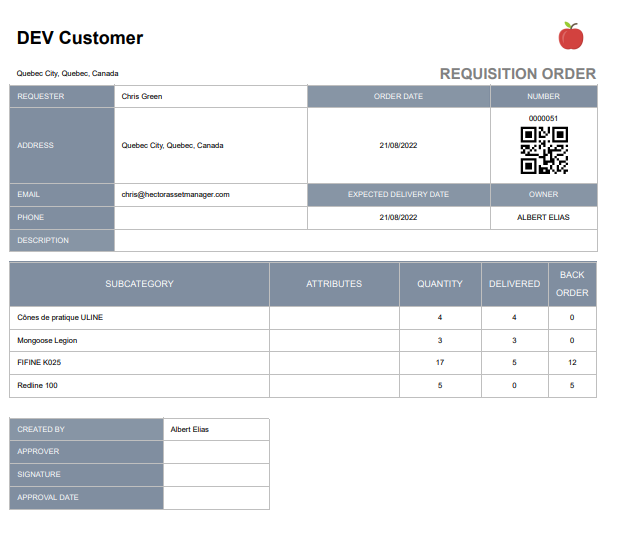
This completes our guide to requisition orders. If you have more questions, or would like to see this module in action during a demonstration, please make an appointment with our sales team.
