You are a new user of the Hector application? You would like to perform manipulations and modifications in order to test without impacting your current inventories and configurations?
The new functionality will allow you to perform these tests.
1.From your home screen, go to the banner at the bottom of your screen and under the menu Environments select Test.

2.On this presentation page, you will find an introduction video to Hector, you will also have access to a tutorial explaining the steps to create an asset.
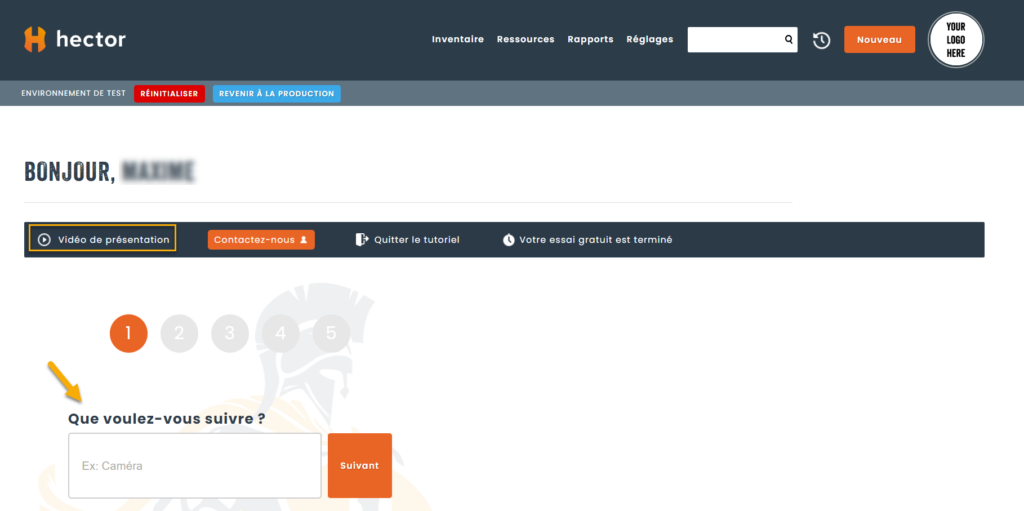
3. When you create your first asset, you will have access to its file as well as to the proposed Actions which are: create another asset, move the asset, perform a maintenance or print a barcode.
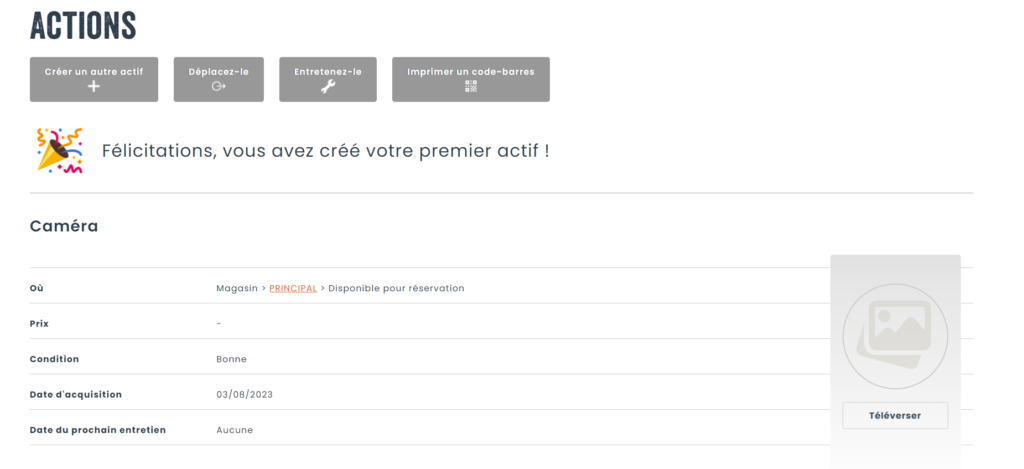
4. After leaving our tutorial, you will also have access to the different menu of your instance (the same as in development mode), you will have an option to make a copy of your data in order to perform your tests. To do this, click on the Reset and Production copy button and Save:

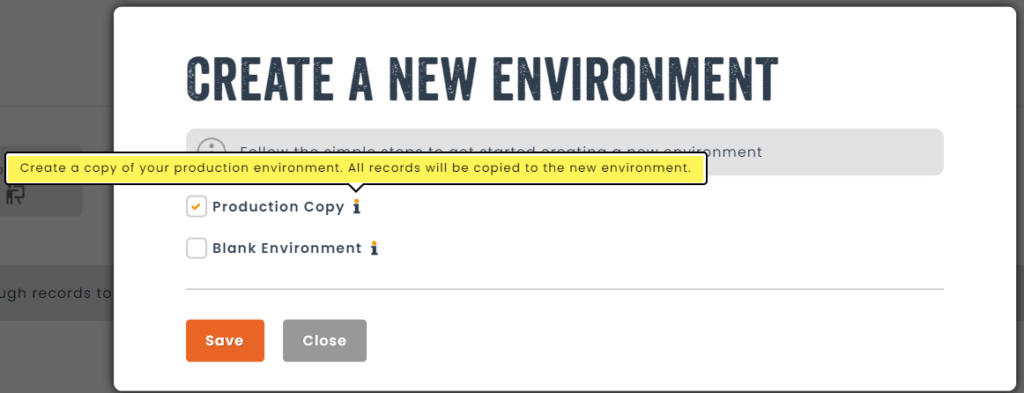
5. In your test environment, you can reset your instance (without any impact on the development environment), to do this always under the Reset menu, select the option Blank environment and Save:


6.After your various tests, you can return to development mode. To do this under the banner select the option Return to production:

