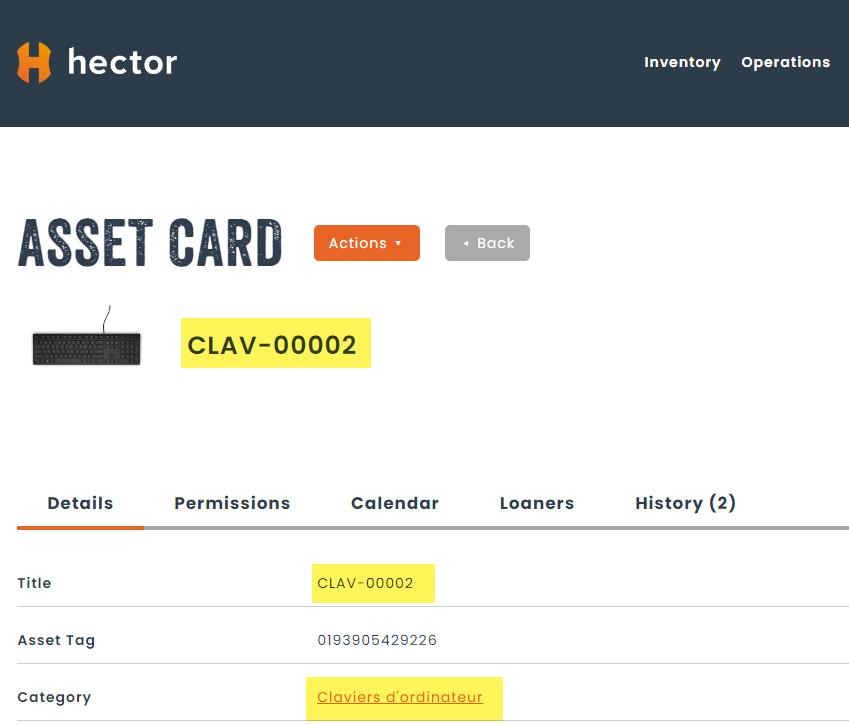Would you like to be able to quickly link two assets together in order to quickly navigate between them? Here are the steps to follow to link assets together.
Required before starting:
- Access to the inventory menu.
- Access to edit assets.
Step 1:
In the Inventory menu, select Assets.
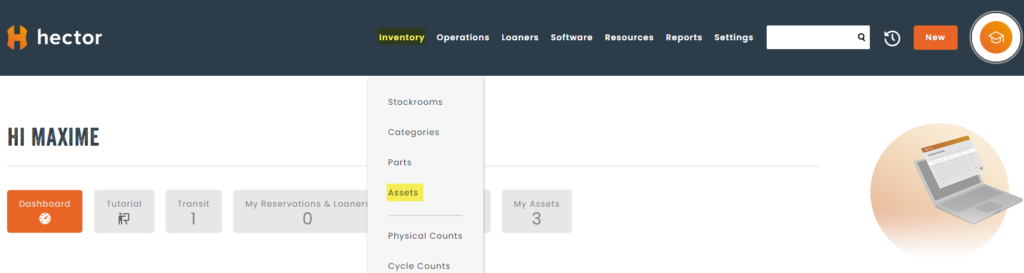
Step 2:
In your list of assets, select the one you would like to add a link to another asset. To do this click on the Edit option, selecting the 3 dots to the left and then the 2nd icon in the menu.
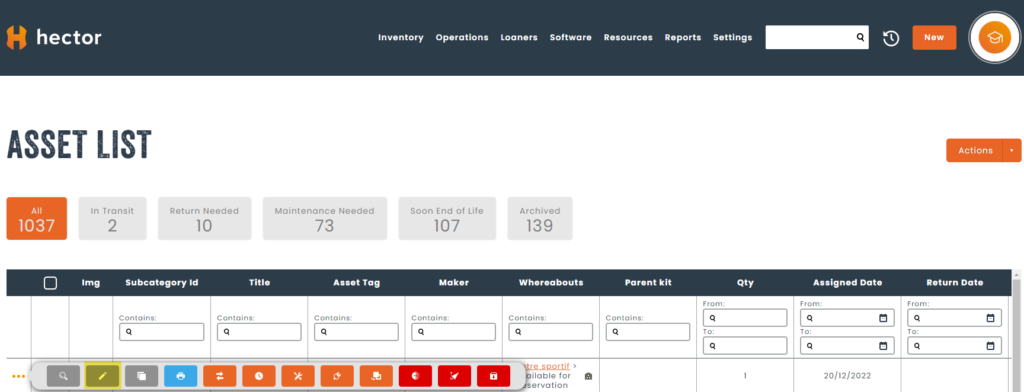
Step 3:
Under the Details tab, go to the 6th point, Links. In the search field, you will be able to indicate the suggested asset with the existing asset (in this example we used a Macbook Air to which we will link an additional keyboard).
You can make as many links as you want per asset and save.
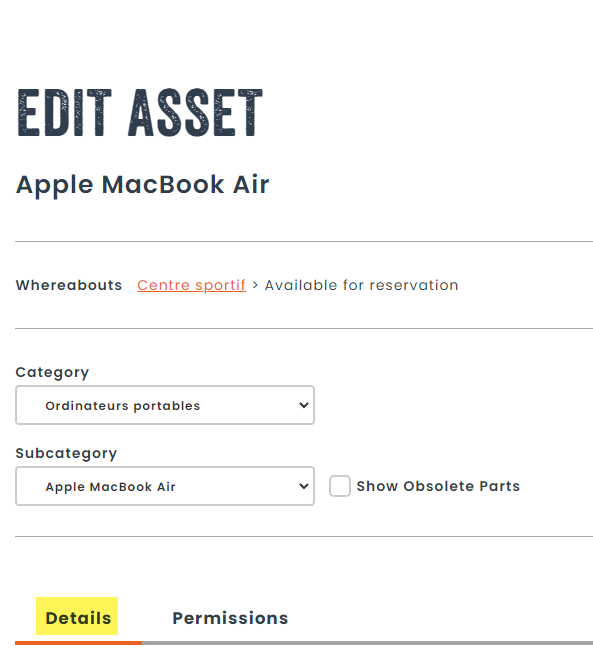
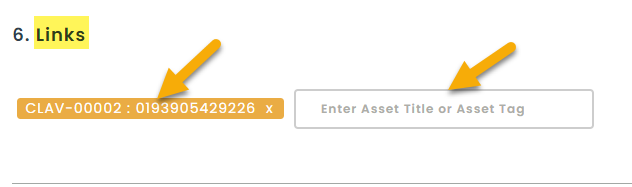
Step 4:
You will then find the hyperlink in the card of your asset.
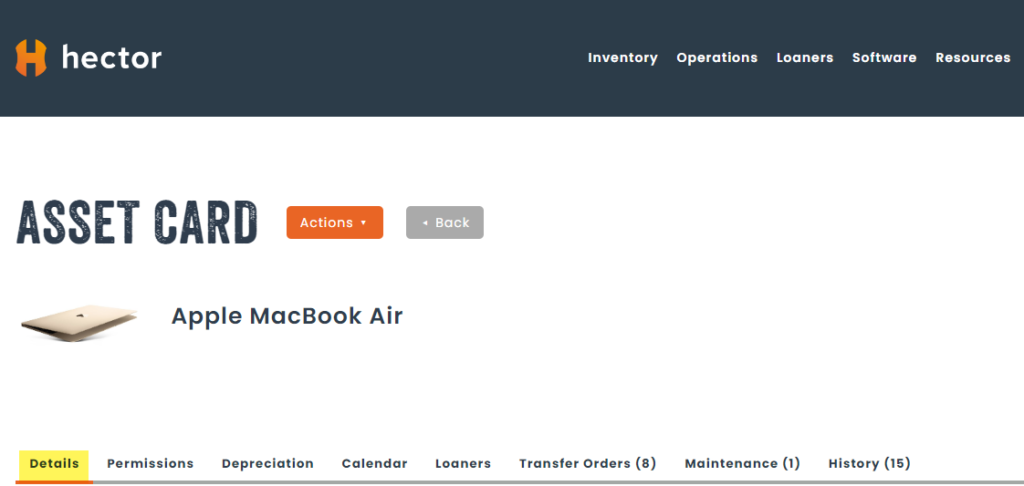
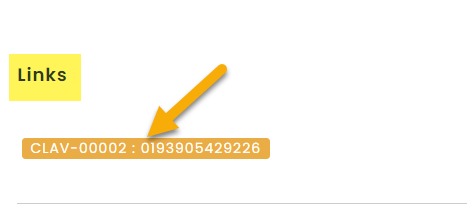
Step 5:
By clicking on the hyperlink you will have access to the assets directly related to the one currently being viewed.