Did you ever need to login as another user in Hector in order to test roles and permissions to make sure the application is finely tuned to your organization’s processes? If so, this article will show you how to impersonate another user directly from the web application.
Step 1. Permissions
You will need to have permissions setup for your role in order to impersonate other users. Navigate to the Settings > Roles section, access the Resources tab for the role you wish to modify, and make sure that Impersonate is checked.
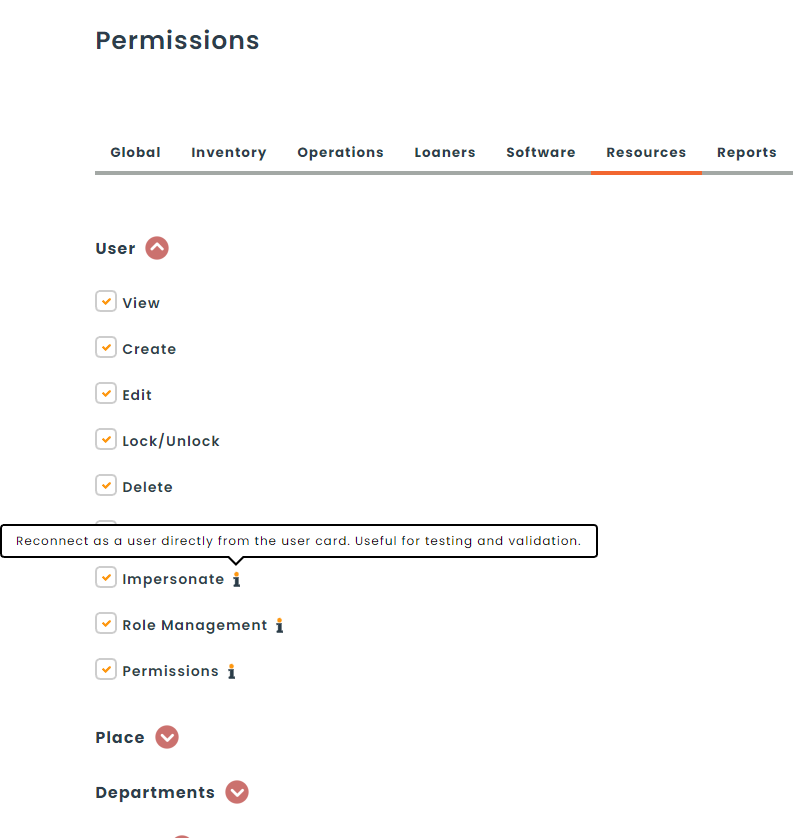
Step 2. Impersonate
Navigate to the user list containing the list of all the users in your environment from the Resources > Users menu. Attention, Users could have been renamed in your environment.
From any of the users in the list, click on the menu action button and then click on the impersonate button.
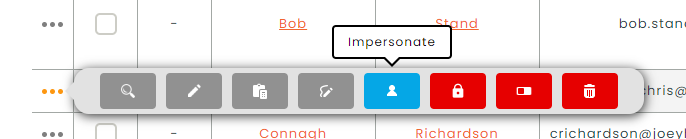
Once clicked, you will be brought back to the home page and you should be logged in as the user you selected.
Step 3. Return to your account
You can return to you account at any time by clicking on the logo at the top right corner, and then clicking on the “Return to …..” link. You will be brought back to the home page into your account.
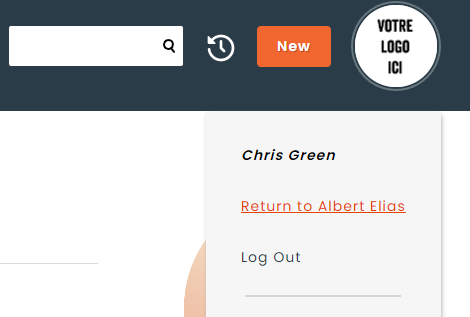
Hopefully this article has helped you understand how to impersonate another user in your quest to be the ultimate asset guardian.
