Requirements
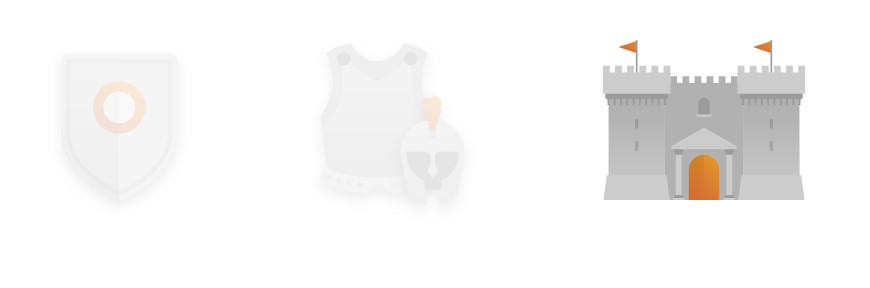
- You have a Castle subscription plan.
- Your permissions allow you to access to the Settings menu.
Introduction
If you frequently deal with multiple currencies and need to handle operations and asset values in different currencies while reporting them in a single currency, the Advanced Currency Management module is the perfect solution for you.
This guide will provide step-by-step instructions to activate and configure the module, set your home currency, manage currencies, define exchange rates, and understand its impact on various aspects of your currency management.
1. Activating the advanced currency management module
To activate the Advanced Currency Management module, follow these steps:
Navigate to the Settings > General section in your system.

Click on the Currency tab.

Before activating the feature, ensure that your Home Currency is properly assigned as it cannot be changed once activated. (See next step for instructions)
Check the Advanced Currency Management checkbox to activate the module.

2. Setting your home currency
The Home Currency represents the currency in which you want to report and convert amounts using exchange rates. Follow these steps to set your Home Currency:
Determine the currency you want to report on, e.g., Canadian Dollar (CAD).
Set this currency as the Home Currency value.

The Home Currency value will also act as the default value when creating new records.
3. Specifying additional currencies
In this section, you can specify additional currencies that you want to allow in your system, in addition to the Home Currency. To add currencies:
Locate the Currencies field, next to the Home Currency field.

Add the currencies you wish to support and Save.
Only the currencies added here will be available across the system when setting a currency on a record.
4. Defining exchange rates
When the module is activated, it is essential to establish clear and defined exchange rates between all currencies and your home currency. These exchange rates serve as the basis for converting foreign currencies into your home currency within the system. By establishing these rates, the system ensures a seamless and accurate conversion process, allowing you to conveniently work with different currencies.
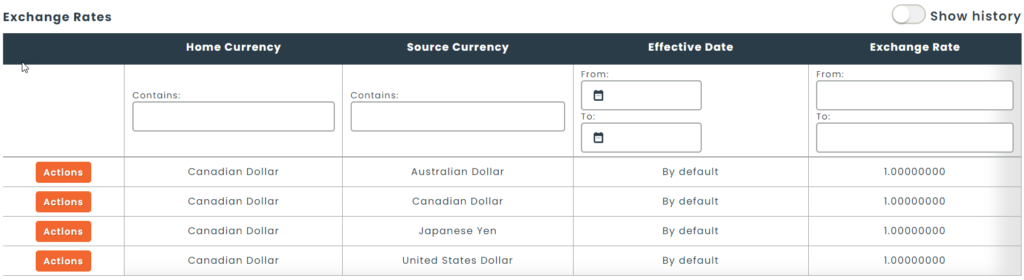
- By default, the exchange rate is set as 1 for each currency pair.
- Multiple exchange rates can be added for each source currency and home currency combination, as long as they have different effective dates.
- Exchange rates must be entered manually; there is currently no automatic integration to populate these rates.
Follow these guidelines for setting up exchange rates:
To add, modify, or delete exchange rates, click on the Actions button on the corresponding line and select the appropriate option.

You can view the history of exchange rates by toggling the Show history button.

5. How exchange rates are determined
When creating a record in a currency other than the Home Currency (e.g., Purchase Order in United States dollars – USD, with Canadian dollars – CAD as the Home Currency), the system determines the applicable exchange rate based on the record’s date, matching it with the effective date of the source to home currency combination.

The following dates are used to determine the exchange rate:
- Purchase Order: Order Date
- Work Order: Order Date
- Asset: Acquired Date (When an Asset is created via Purchase Order Receipt, the Purchase Order’s currency and price carry over to the Asset, and the Acquired Date is set as the Receipt Date)
- Software Purchase: Purchase Date
6. Grids
In grids, the monetary columns reflect the value in the Home Currency based on the applicable exchange rate.

7. Reports
In reports, the monetary columns also reflect the value in the Home Currency based on the applicable exchange rate.

Conclusion
Congratulations! You have successfully learned how to utilize the Advanced Currency Management module to handle multiple currencies and report in a single currency. By configuring your home currency, managing currencies, and defining exchange rates, you can streamline your currency-related operations and enhance financial reporting accuracy.
