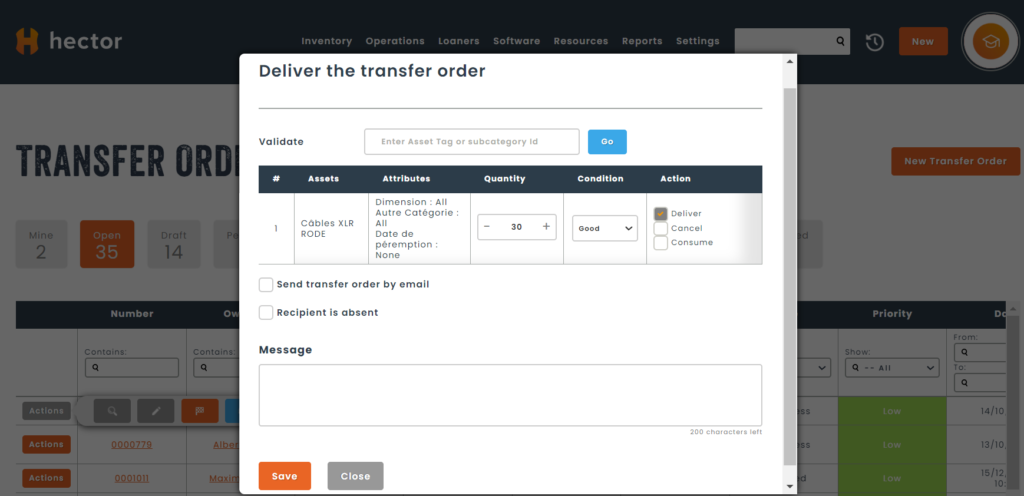Welcome to this short article that will teach you the different ways you can move assets between locations in the online asset management software Hector.
1. Move from an asset’s card
Available on all plans
The first possibility of moving an asset from A to B is using the Move option from the asset menu or asset card. This option is the quickest way to move a single asset, but can be time consuming if moving multiple assets.

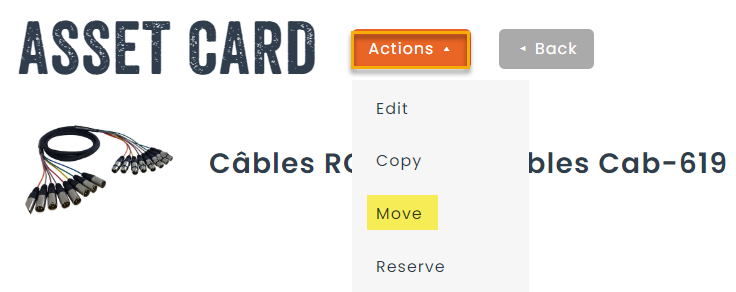
2. Batch move from an asset list
Available on all plans
If moving multiple assets at a time, the batch move from the asset list is a very popular way of moving assets quickly and easily.
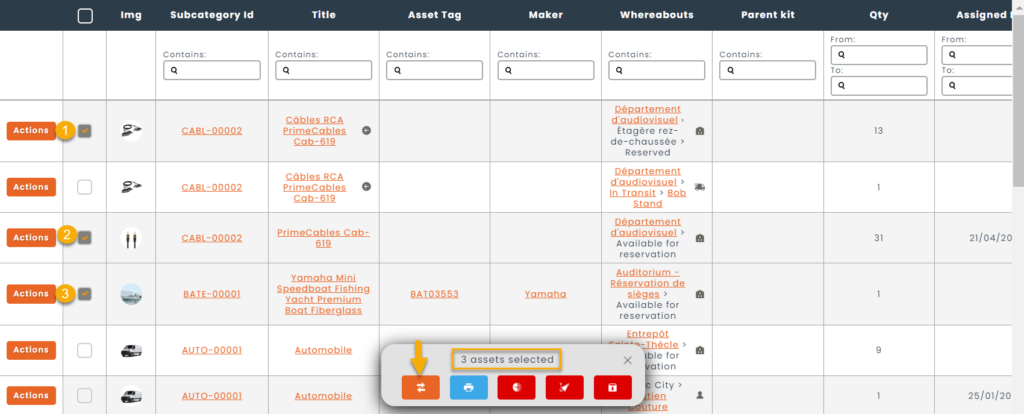
3. Multiple asset move using scanner
Available for our Armor and Castle plans
When moving multiple assets to multiple locations, the assign multiple option is very helpful. This option requires the castle plan to use more than one destination at a time.

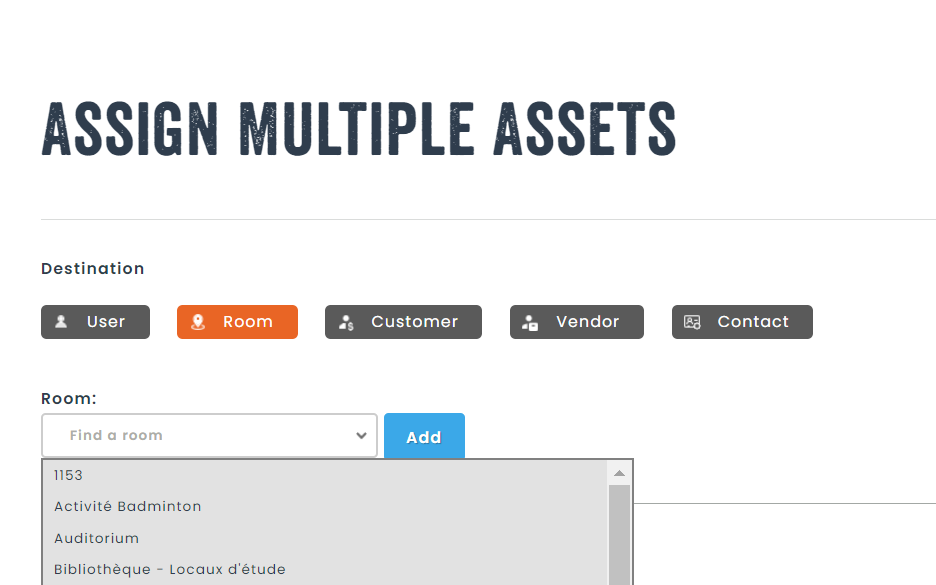
4. Multiple asset move using drag+drop
Available for our Armor and Castle plans

This option allows a dragging and dropping assets between locations, which can be handy if you’re using Hector a mobile application with our responsive layout.
In the example below, we’ve added a stockroom, as well as a user, and we’ll be moving assets from the stockroom to the user.
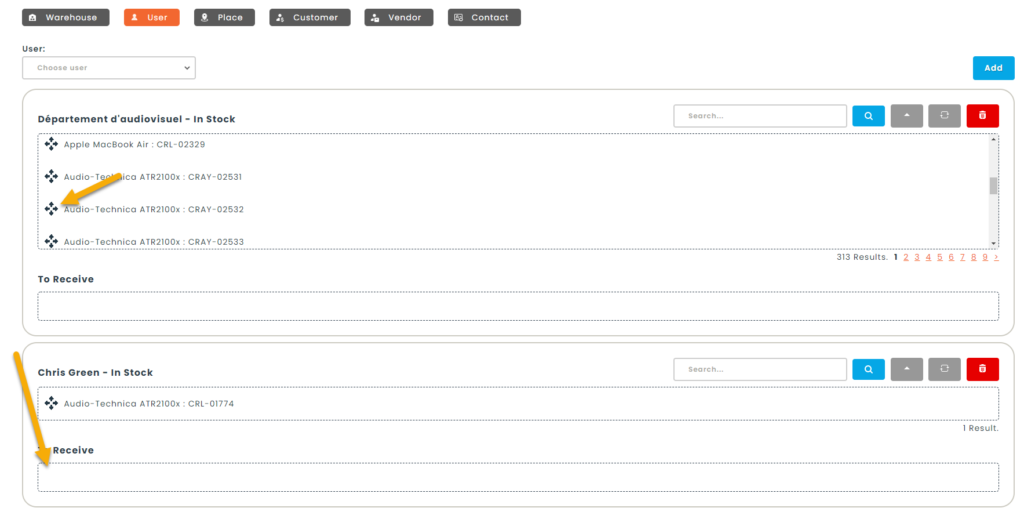
After moving the assets, we can see that Chris Green has two assets that will be moved after clicking on the save button.
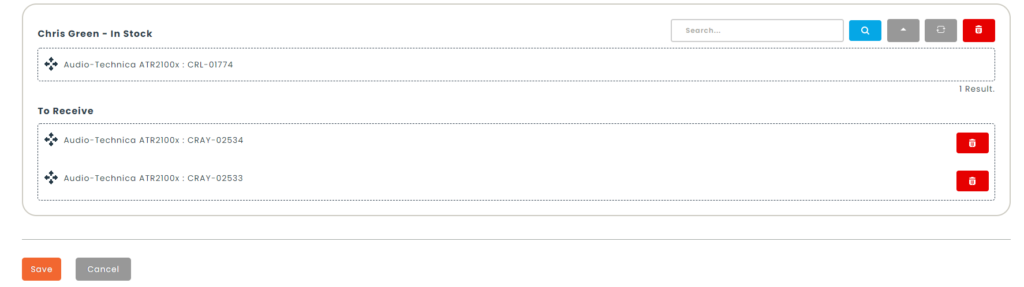
5. Quick assign from a resource card
Available on all plans
This option allows a user to scan or search for asset tags and quickly assign them to a resource (user, place, customer, vendor or contact). This option is the quickest and most efficient way of assigning assets quickly to a resource.
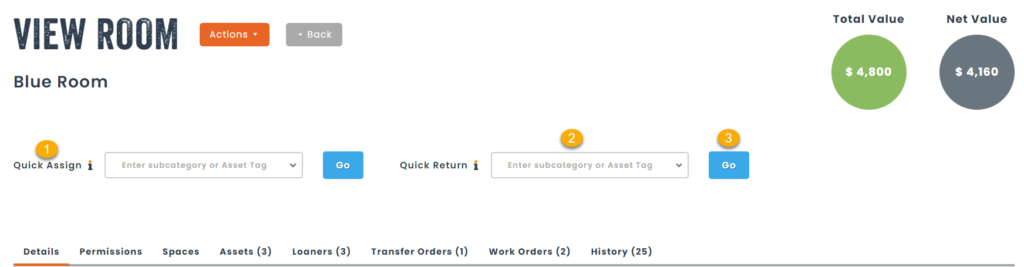
6. Using Transfer Orders
Available for our Castle plan
Transfer Orders are part of the Operations module and provide a documented record of assets moving from destination A to destination B. Transfer Orders have a unique record number to track the transaction. They can follow an approval process, be printed out or sent by email, and contain error handling steps during the different steps like delivering a transfer order.
Transfer Orders take longer to execute, but add the tracking levels that the previous options do not permit. This option also requires a customer to have our castle plan.