Would you like to setup parts and places as selected time slots as seen below? If so, watch our video, or follow the following online guide.
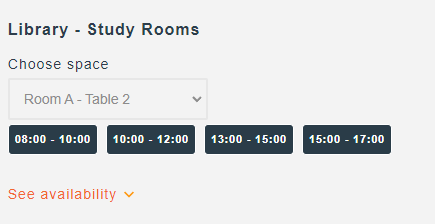
Fixed time slots are useful if you want your parts or rooms to be reserved in specified time slots and not allow reservations outside of these time periods. Find out below in our video or online guide how to setup time slots in your environment.
Requirements
- Have an Armor or Castle Plan
- Have the Loaner Module Activated
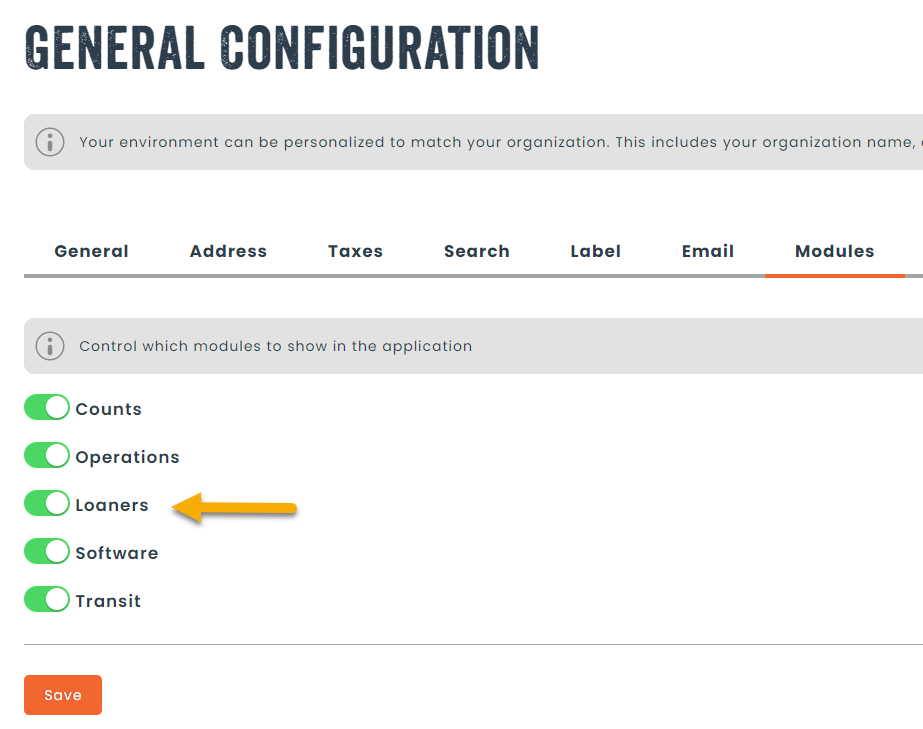
Step 1: Setup
The following guide will focus on setting up time slots for a room, but it is the exact same procedure if you wish to setup time slots for parts.
Navigate to the Resources > Rooms section in the menu. The rooms label can be different depending on your settings.
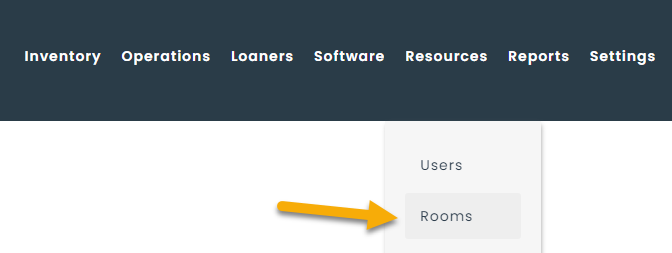
Find the room where you wish to setup time slots and click on the action menu, followed by the edit button.
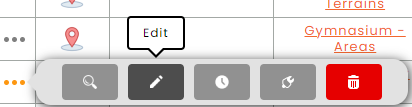
Next, click on the Loaners tab (1), and then the Schedule tab (2).
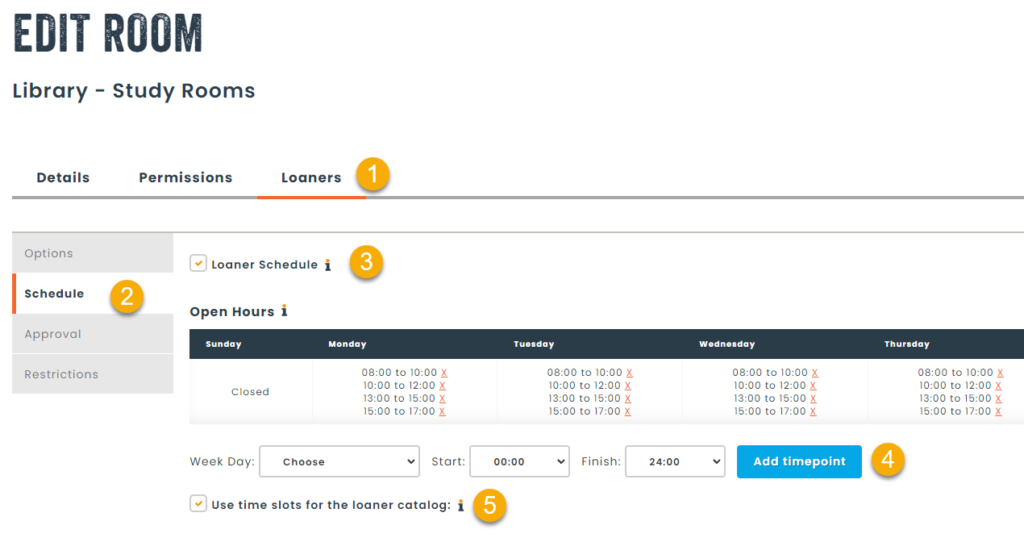
Afterwards, you will want to activate a loaner schedule (3) for the room, setup time points where the room is available (4) and finally check the time slots option for the loaner catalog (5).
Step 2: Making reservations
Time slots can be used in both the private and public reservation catalogs. Once on the catalog, and if a user selects a part or place that has time slots activated, they will be tasked with selecting one of the time slots, and then adding it to their card in order to confirm the reservation.
That’s all there is to it !
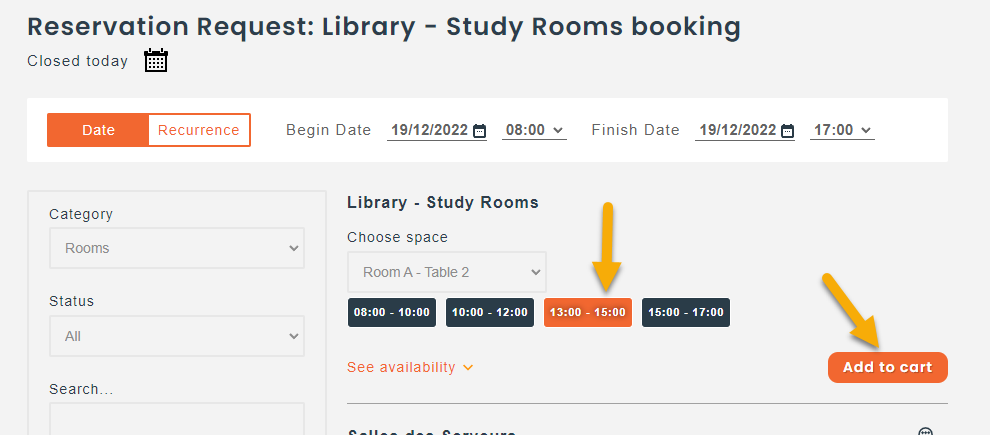
If you would like to know more about this feature and how it can help your organization resolve some of the reservation head aches, please contact our sales team for more information.
