Welcome to this article that will explain the different naming conventions used through the Hector application.
The image below will give you a first glance on getting started using the application. Continue reading for a more in depth explanation for each section found in the application.
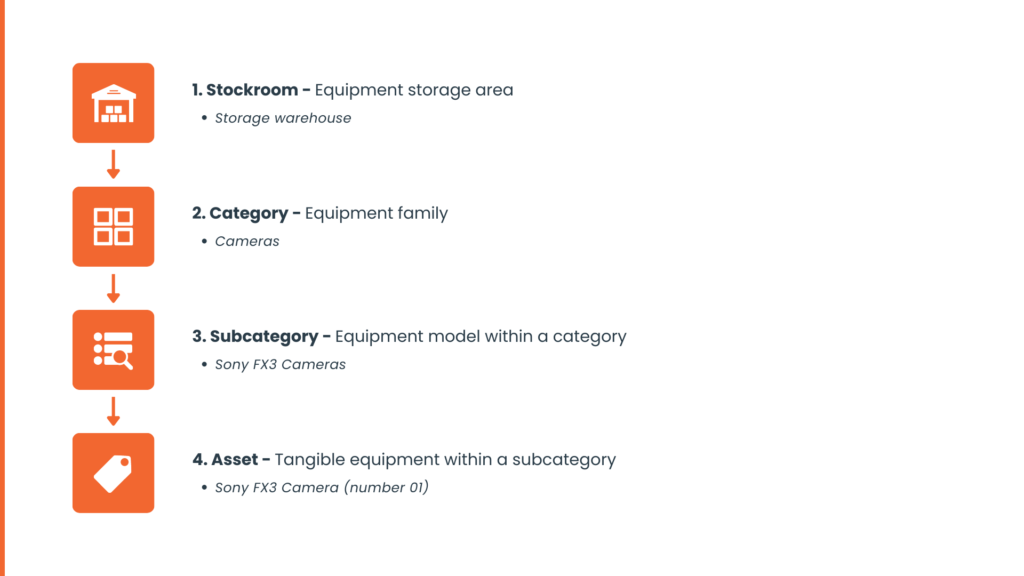
When navigating within Hector, depending on your rights and the plan that your organization has subscribed to, the main menu will contain the following sections :
Inventory
| Name | Description |
| Stockrooms | These are the physical locations where you store assets. Stockrooms can have rackings, to better identify where the asset is located. You can also activate the loaner module if you want assets in the stockroom to be loanable by users. The label Stockrooms can be renamed from the Settings > General > Label section. |
| Categories | Categories will group parts together based on common features. Examples of categories are Vehicles, Computers, Tools, Phones, Cameras, Tables, Chairs, Monitors, etc. There are three types of categories : 1. Serialized (contain unique numbers that identify each asset individually) 2. Lots (are managed in multiple quantities without a unique identifier for each unit) 3. Kits (contain other assets) |
| Subcategories | Subcategories contain details like a maker, model, description, price and other information. Each time you want to add inventory, you’ll be doing so from a subcategory and the asset that is created will inherit its properties from the subcategory, like the default maintenance frequency, its price, and lifespan. This saves you time from having to specify this information each time you create an asset. The label Subcategories can be renamed from the Settings > General > Label section. |
| Assets | Assets are your inventory. Anything that you can manipulate, assign to users, lend out through a reservation, perform maintenance, move between sites, will be called an asset in Hector. |
| Name | Description | Plan |
| Physical Counts | Physical counts will allow you to create unique records when counting assets belonging to stockrooms, or any other resource containing assets. | Armor Castle |
| Cycle Counts | Cycle counts will allow you to count high value parts on a regular frequency. They are different from physical counts where we are targeting a specific maker or model of an equipment, and not necessarily everything that is inventory. | Castle |
Operations
| Name | Description | Plan |
| Purchase Orders | Purchase orders will allow you to order parts from vendors. You can receive purchase orders which will then automatically add assets in your inventory without you having to manually create. | Castle |
| Requisition Orders | Requisition orders allow your users to make equipment requests regardless of inventory on hand. Once a request is created, you can create purchase orders, or if you have the necessary inventory to fulfill the order, make immediate moves or use transfer orders to ship the equipment. | Castle |
| Transfer Orders | Transfer orders will allow you to move assets between locations and keep a record of the transaction as well as put in place an approval process. This is different from regular or transit moves, where the transaction is logged in the asset’s history, but nowhere else. | Castle |
| Work Orders | Work orders allow you to perform and record work against assets or places in your environment. This can be anything from maintenance, to repairs, to routine tasks in order to keep your assets in the very best condition possible. | Castle |
Loaners
| Name | Description | Plan |
| Stockrooms | When you activate loaners for stockrooms in your environment, a new menu will appear showing each stockroom, allowing users to perform reservations of assets or places. Staff will then be able to set different statuses for the reservations in order to properly track where each item is. | Armor Castle |
Software
| Name | Description | Plan |
| Software | A list of software your organization has purchased. Software can be managed by version. Important information such as license keys and renewal dates can be tracked. | Armor Castle |
| Purchases | Keep track of software purchases by creating unique records for each license purchased through time of the software your organization possesses. | Armor Castle |
| Assets | Once software is purchased, it becomes an asset that can then be assigned to users, places or inventory assets. | Armor Castle |
Resources
| Name | Description | Plan |
| Users | A list of users that can access the application (or not depending on their permissions). Users can be assigned inventory and software assets. The label User can be renamed from the Settings > General > Label section. | Shield Armor Castle |
| Places | Physical locations similar to stockrooms where you do not necessarily control the assets. Places can be assigned to stockrooms, where they can be reserved by users. The label Place can be renamed from the Settings > General > Label section. | Shield Armor Castle |
| Customers | Customers belonging to your organization. Assets can be assigned to customers, and work orders can be performed for customers. | Castle |
| Vendors | Vendors belonging to your organization. Assets can be assigned to vendors, and purchase orders can be created by vendor for reordering parts. | Castle |
| Contacts | Contacts belong to customers or vendors and can be assigned assets. | Castle |
| Departments | Departments allow classification of users. Departments are very important when setting permissions for users. | Armor Castle |
| Groups | Groups allow classification of users. The difference with groups is that they can contain multiple users. Groups are very important when setting permissions for users. | Armor Castle |
Settings
| Name | Description | Plan |
| General | Manage general settings in your environment, such as setting your logo, defining default values for your address, departments, and more. | Shield Armor Castle |
| Branding | Change the look and feel of the Hector application through the branding section. | Castle or À La Carte |
| Attributes | Create individual attributes for every entity in the database to further personalize the Hector experience per your organization’s requirements. Examples of attributes can range from serial numbers, warranty dates, projects numbers, key resources and much more. * Shield customers can create up to 3 attributes in their environment. | Shield * Armor Castle |
| Notifications | Setup email notifications throughout the applications for multiple entities. For example, setup reminders for when an asset’s lifespan date has been reached, or when its due for maintenance. | Shield Armor Castle |
| Assets | Asset tag management, title generation, default values and grid layouts can be managed from this section. | Shield Armor Castle |
| Parts | Setup default unit of measure, as well as defining grid layouts. | Shield Armor Castle |
| Counts | Manage the approval process for your counts, as well as grid column layout. | Armor Castle |
| Operations | Setup approval workflows, prefixes and grid layout for the purchase, transfer and work orders in your environment. | Castle |
| Loaners | Setup of the loaners section that applies to the entire application, including the column layout. More settings can be found in each individual stockroom. | Armor Castle |
| Software | Setup the columns of the different grids found in the software section, as well as set permissions for license information. | Armor Castle |
| Resources | Setup the columns of the different grids found in the resources section. | Shield Armor Castle |
| Barcodes | Setup barcode settings like using barcodes or QR codes when generating tags in the application. | Armor Castle |
| Email Templates | Customize emails being sent out to users from the application. | Castle |
| Cities | Manage the cities in your environment for your stockrooms, places, customers, vendors and users. | Shield Armor Castle |
| Integrations | Integrate with popular software to save time when creating assets, items, work orders and other entities. | Castle or À La Carte |
| Roles | Manage permissions throughout the application for your users. | Armor Castle |
| Security | Set the authentication methods for access to your environment. * Shield customers are limited to local authentication, whereas Armor and Castle customers can setup single sign on with popular vendors. | Shield * Armor Castle |
| Subscription | Manage your subscription to Hector including the number of assets, renewal dates, invoices à la carte items and more. | Shield Armor Castle |
